How to configure API and set up Bit browser on 360Proxy client?
1. Open the Bitbrowser client configuration browser file.
2. Open the 360Proxy client, log in to your account, and check whether the following pictures are consistent:
(1) If they are consistent, click [Used] on the 360Proxy proxy client.
(2) If they are inconsistent, copy the API port of Bit Browser and paste it into the 360Proxy client "Settings→API domain name setting→Bitbrowser" and click [Used].
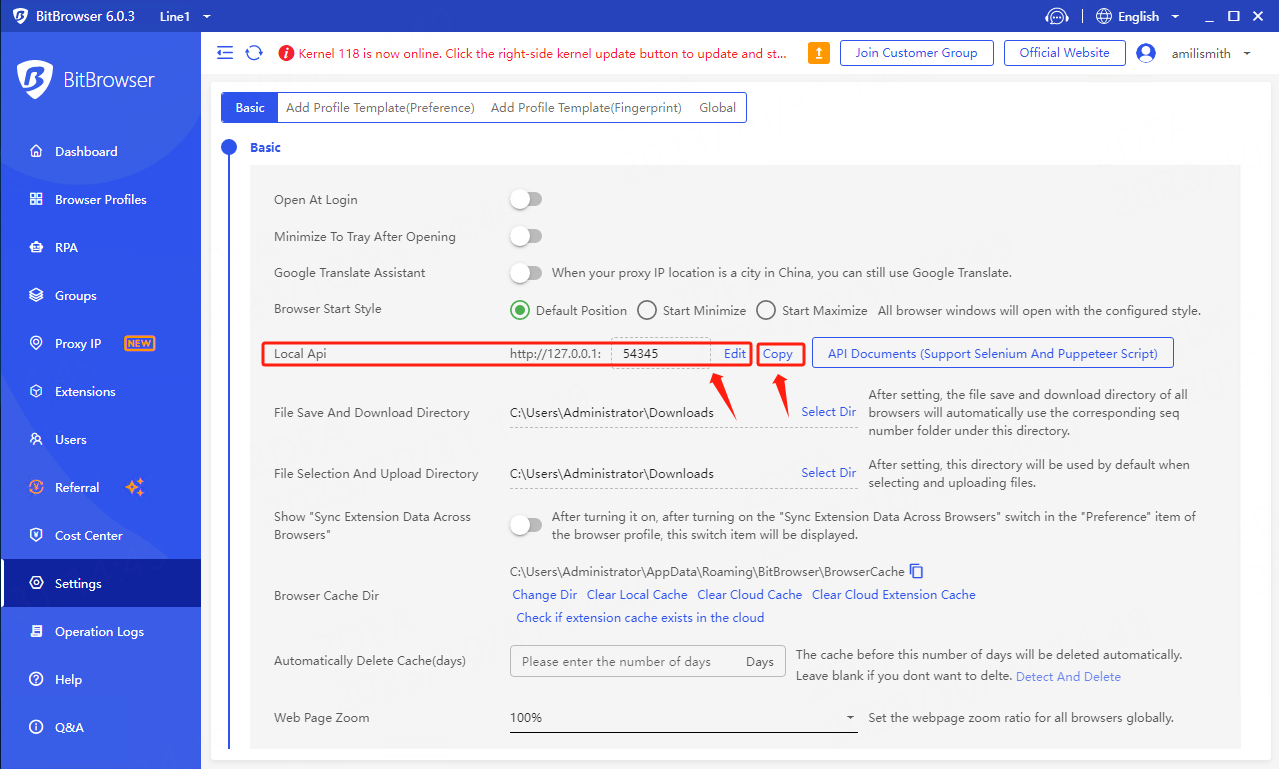
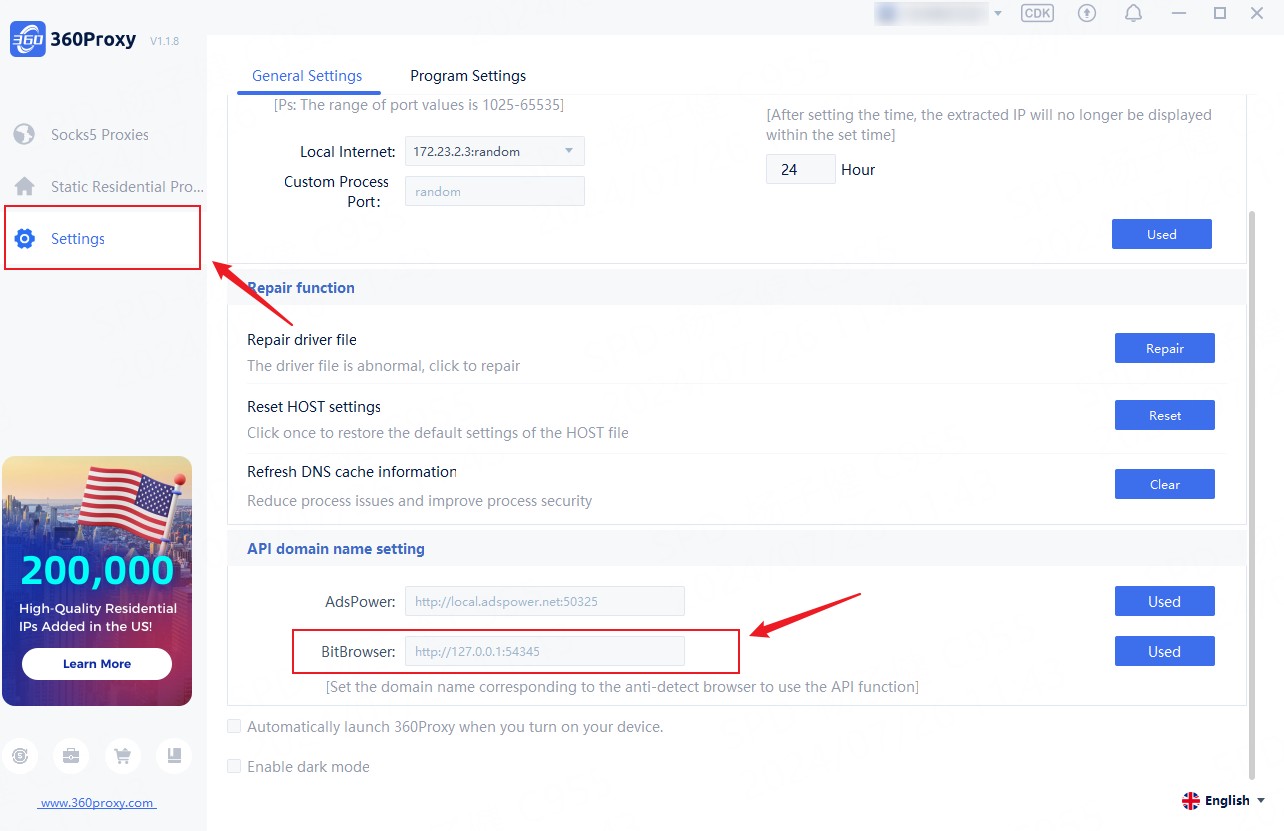
3. Click and enter the "Set up Fingerprint Browser" page.
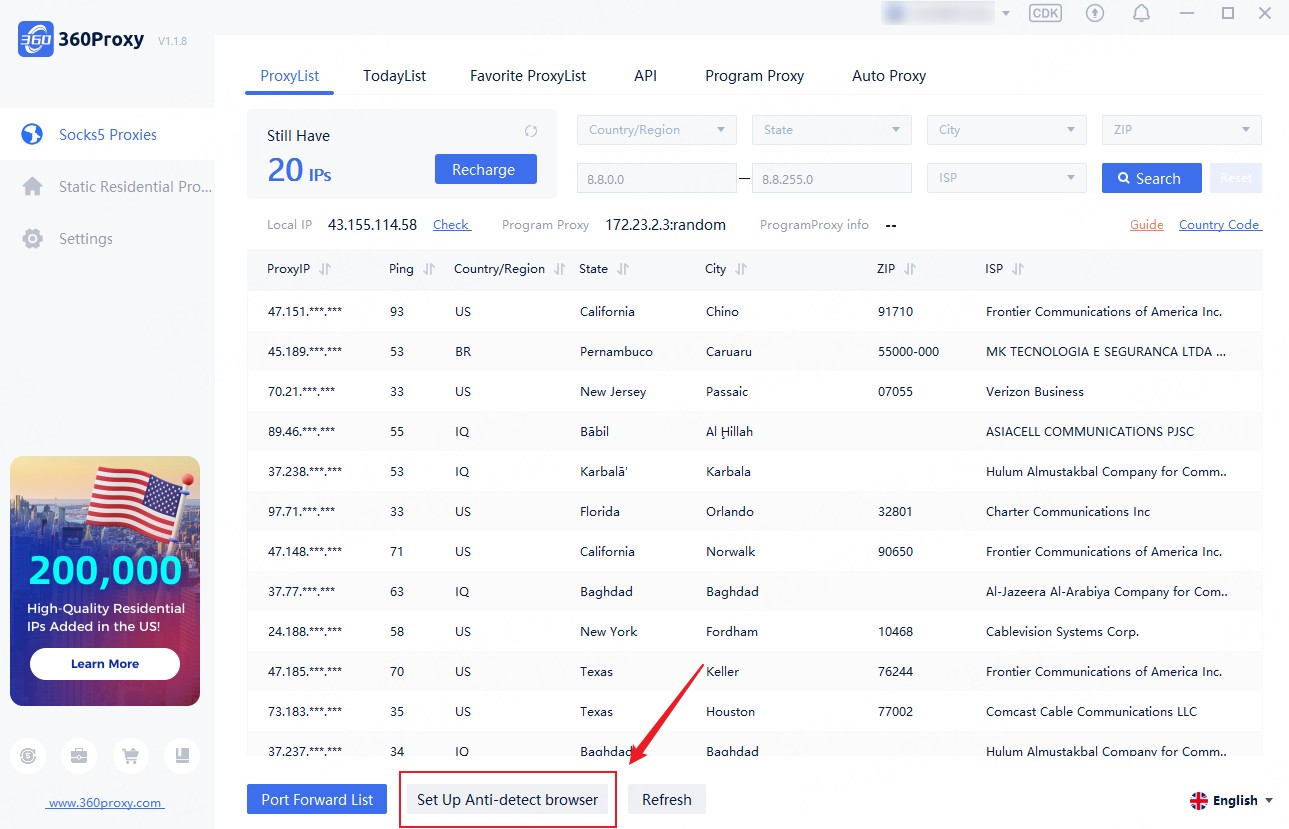
Button 1: Check [Whether to open detection] to enable API calling functions.
Button 2: Open the corresponding browser file.
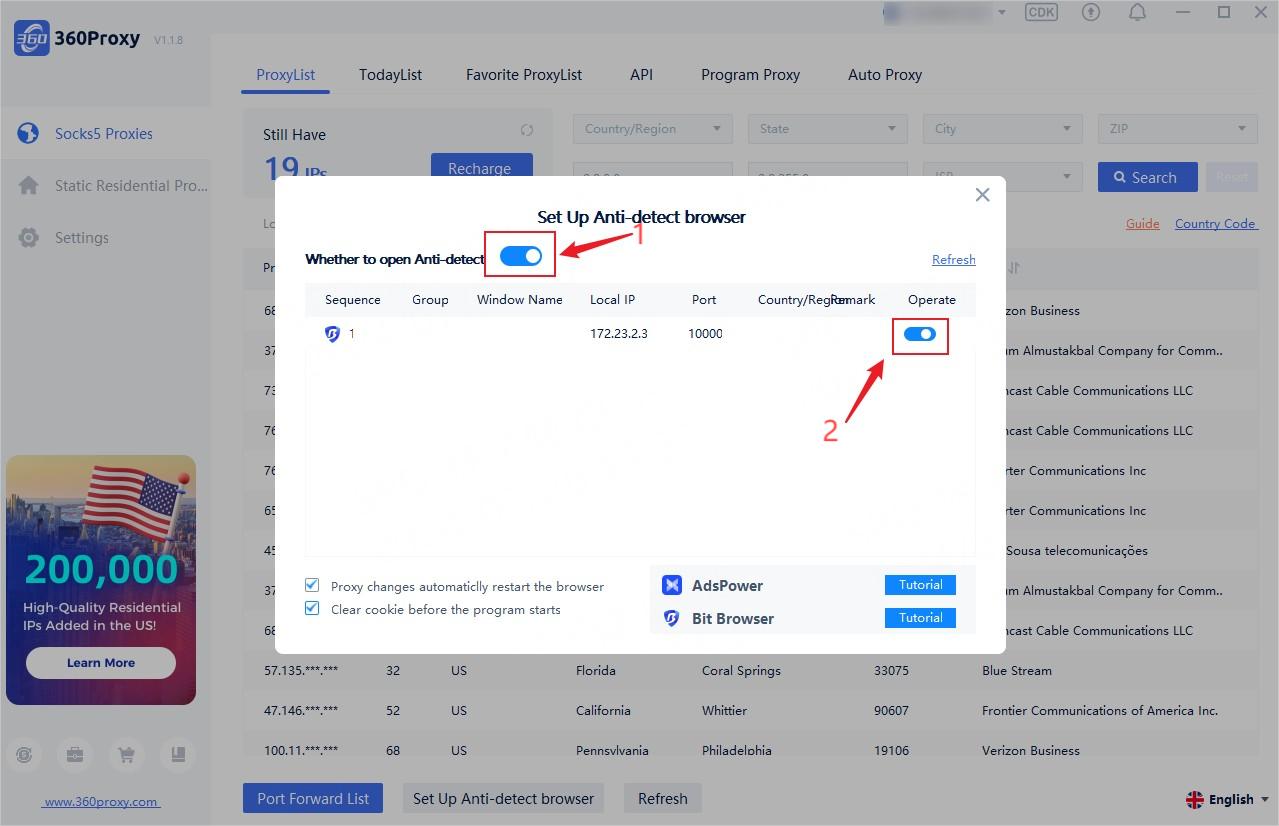
4. Check the settings based on your business needs.
(1) Check this setting and when you change the browser file anti-detection proxy, the corresponding browser file will automatically restart.
(2) Check this setting and the browser's cookie information will be cleared before each proxy.
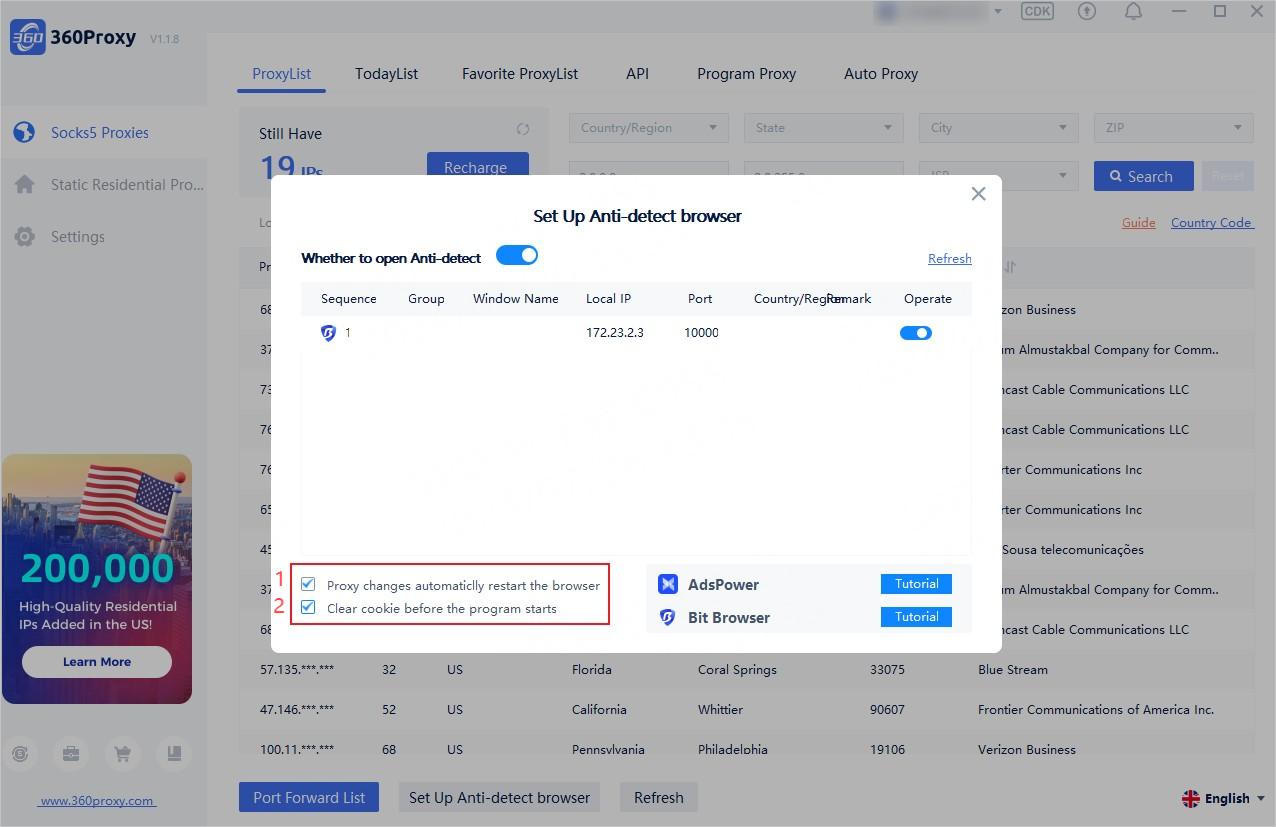
5. Right-click the IP forwarded to port, and the currently enabled anti-detection browser file will appear. Click on the anti-detection browser file you want to use to use it.
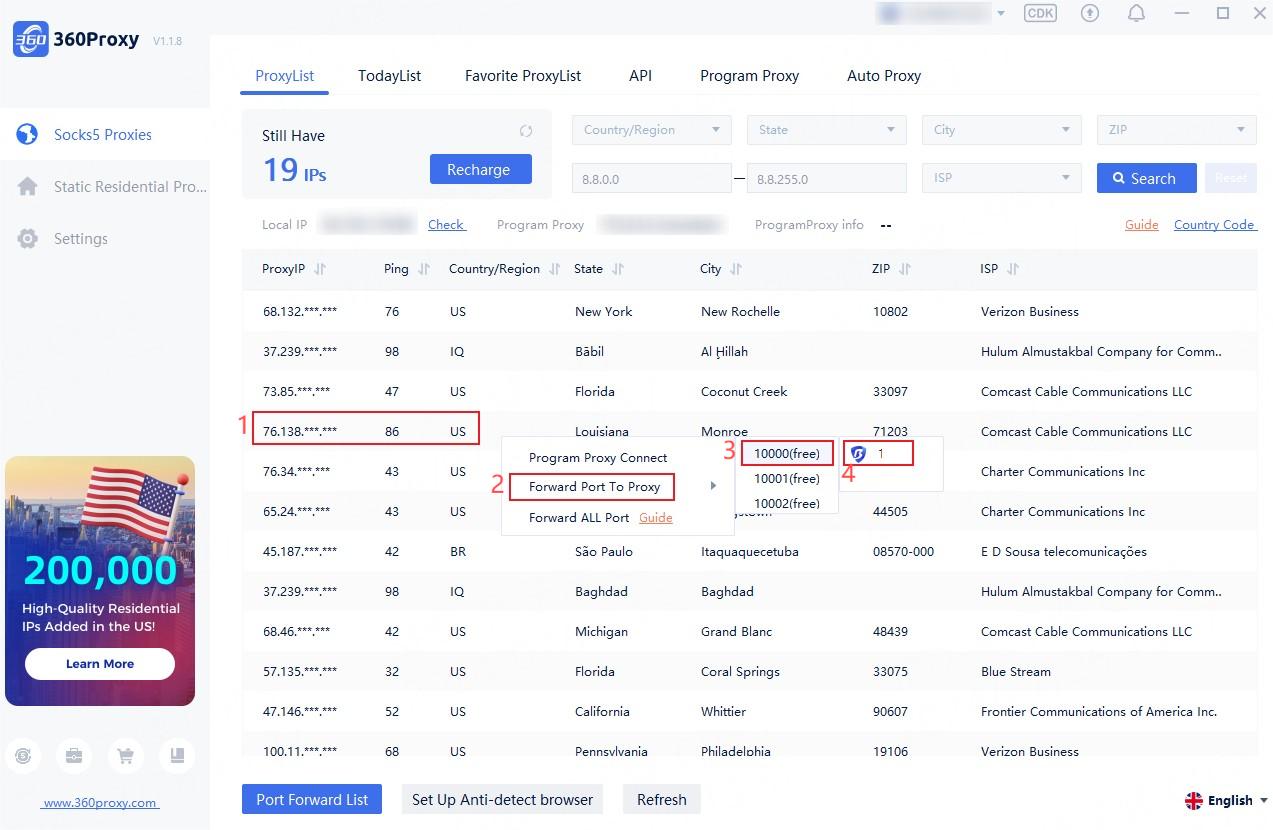
 Username: Password
Username: Password
 Whitelist IP
Whitelist IP
 Proxy Manager
Proxy Manager
 Google Chrome Extension
Google Chrome Extension




























 Dashboard
Dashboard Sign Out
Sign Out























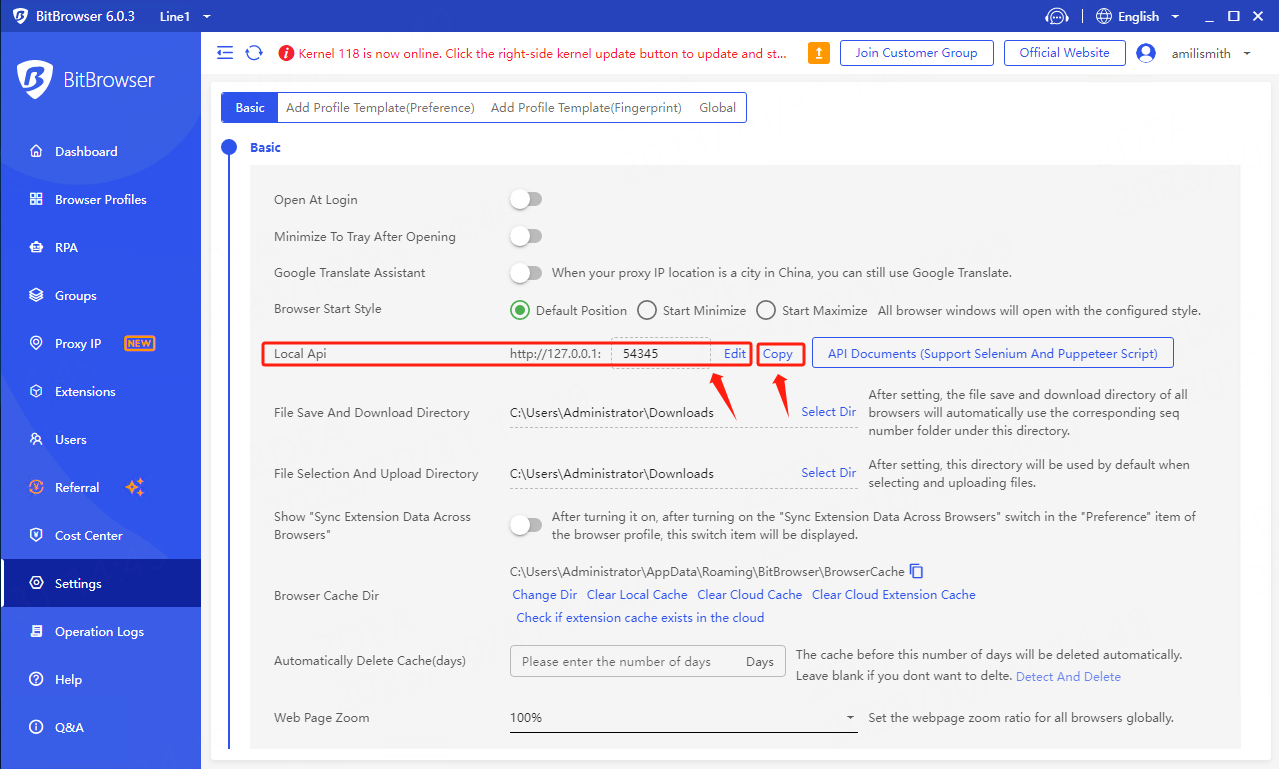
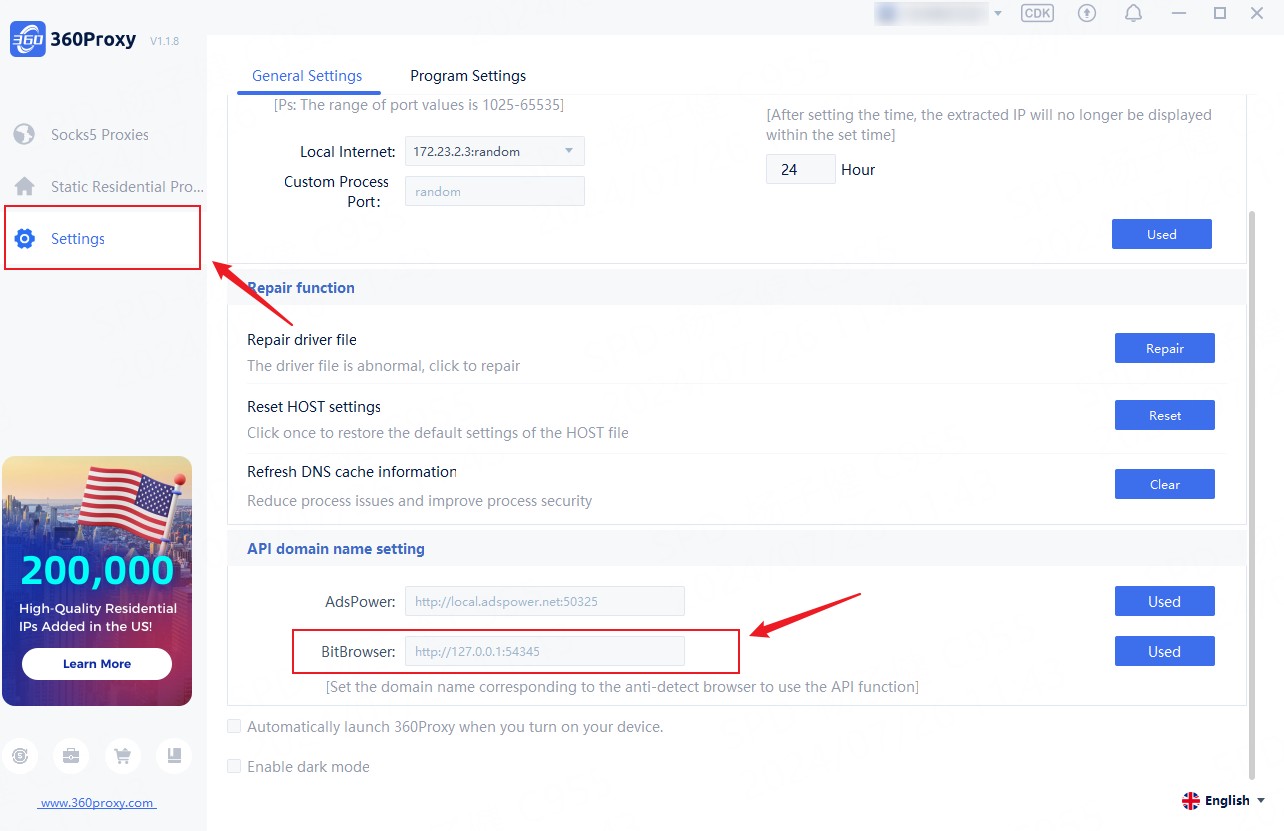
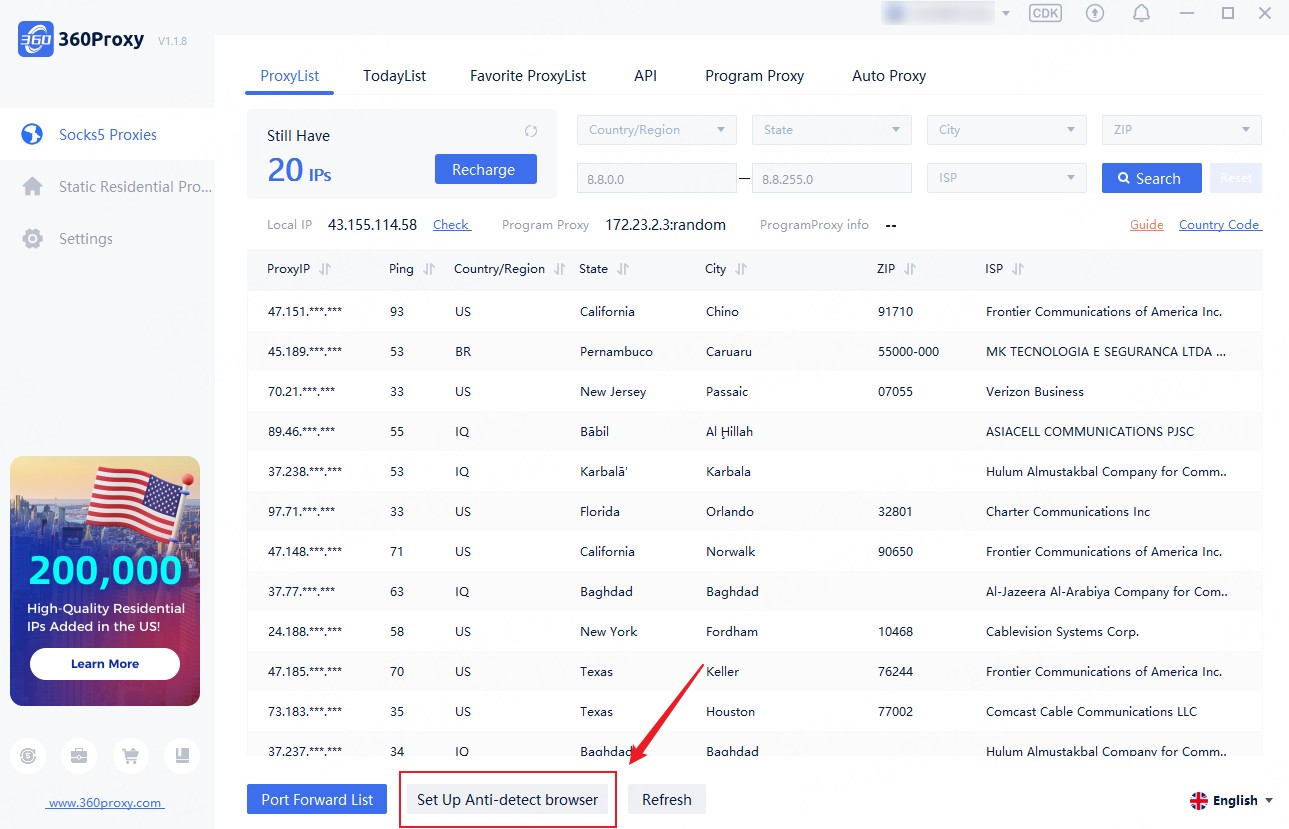
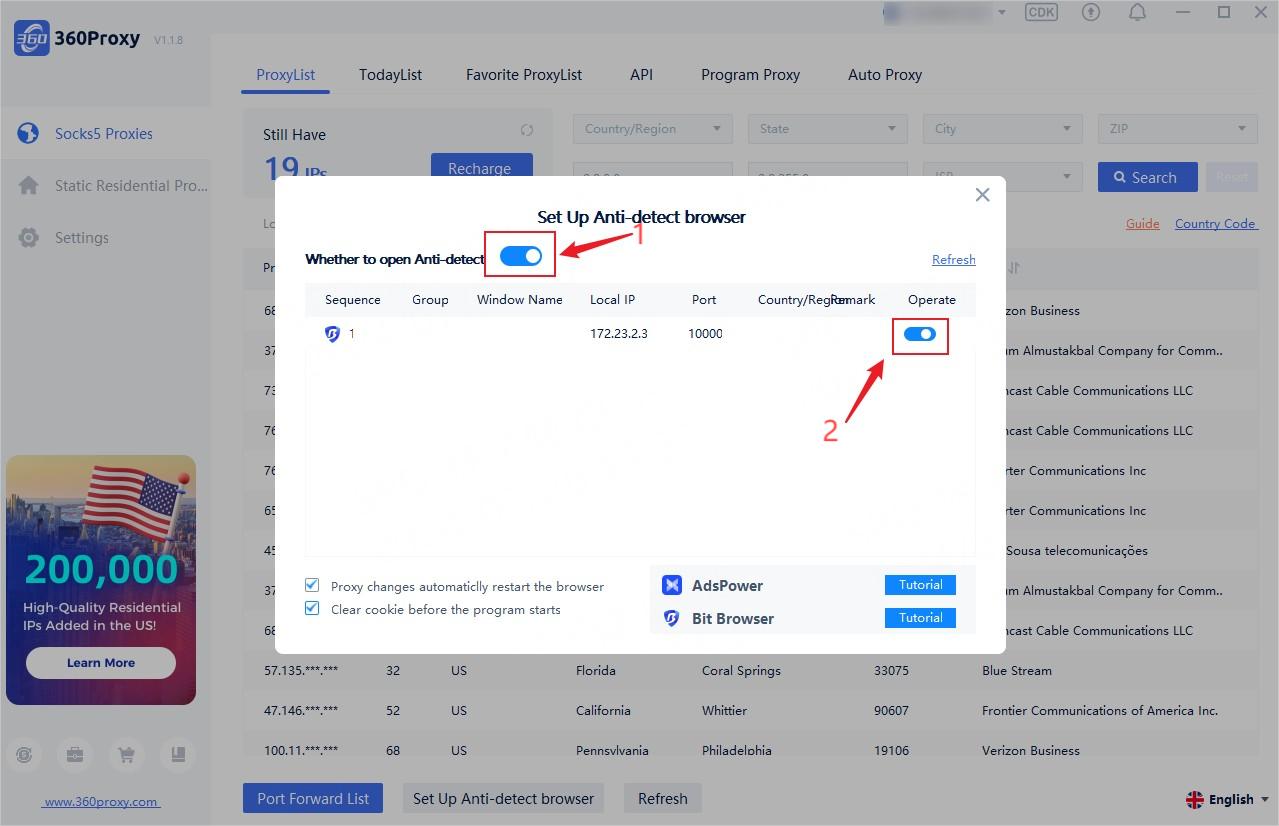
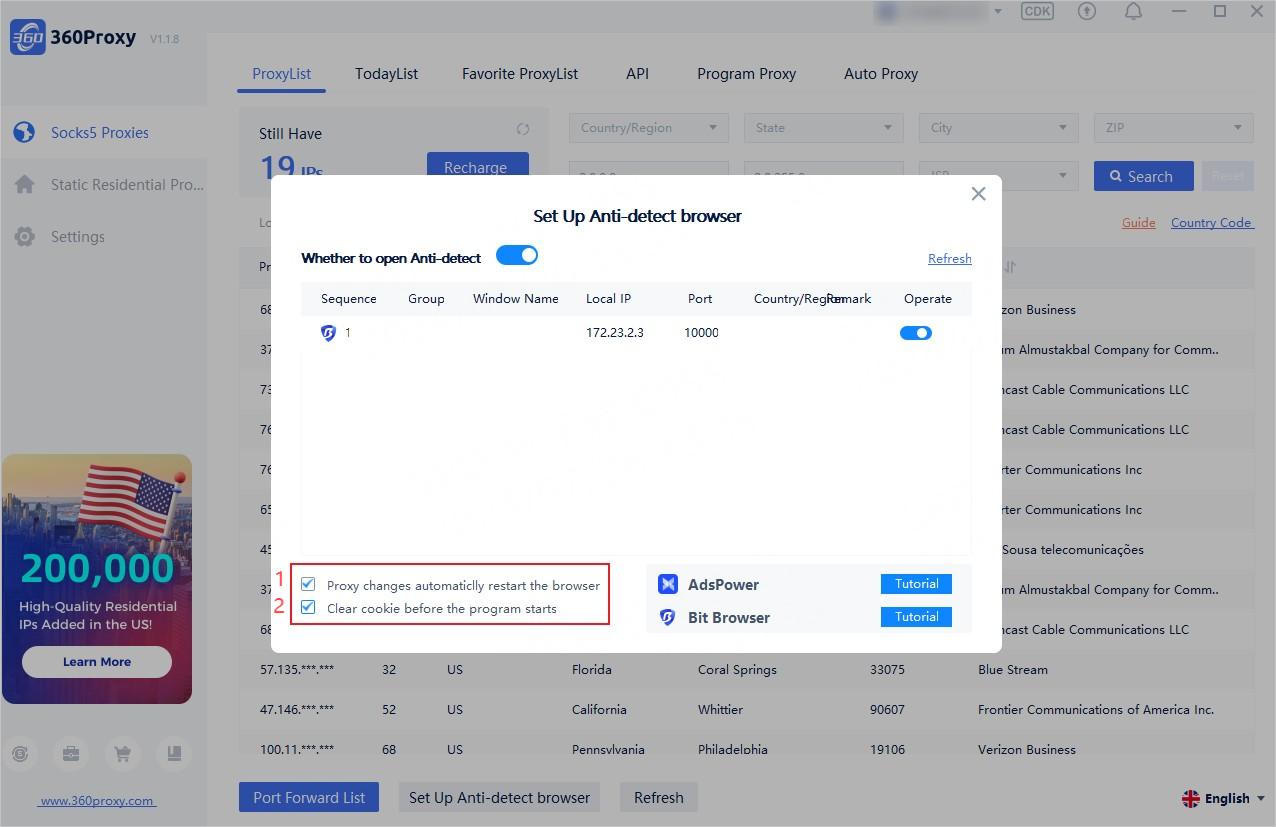
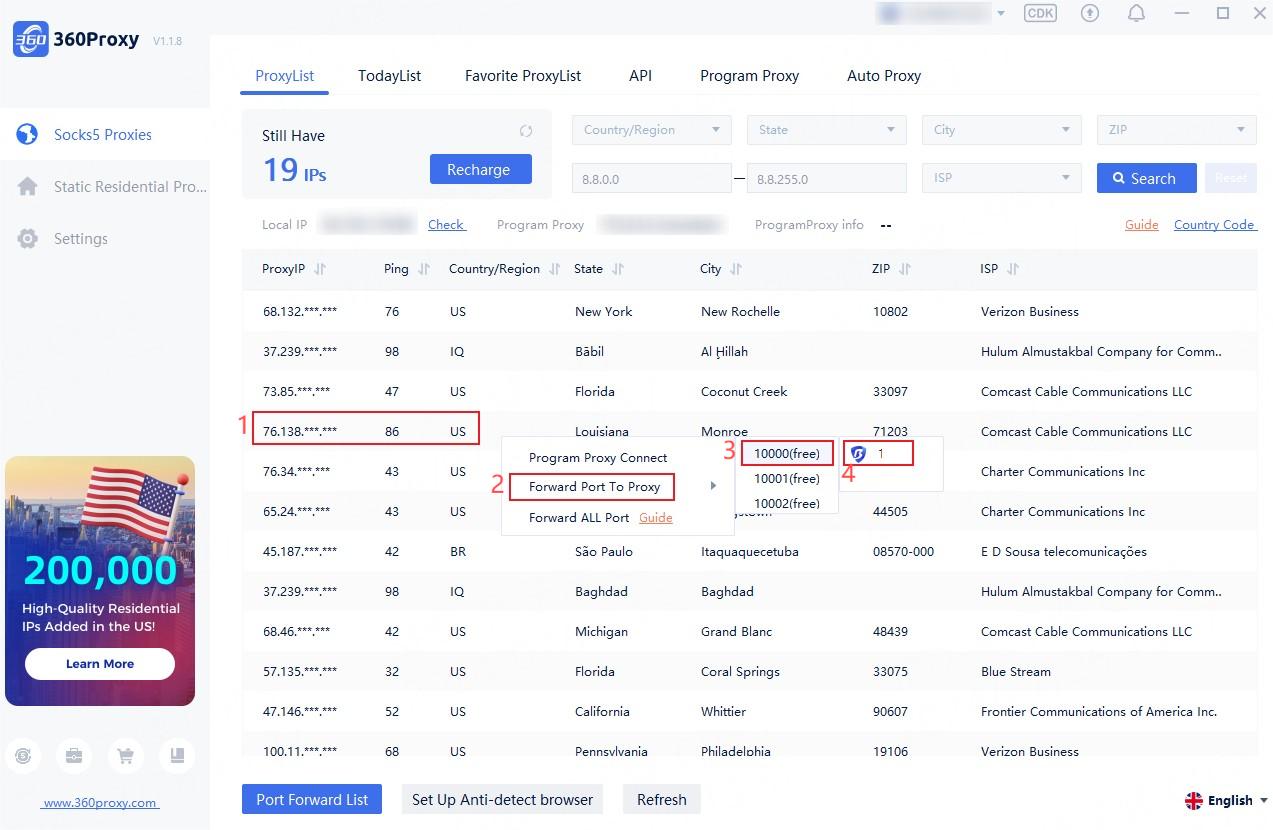
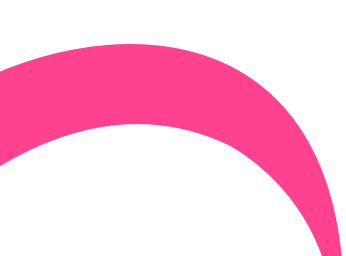
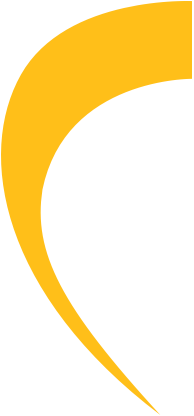
 USA
USA France
France Brazil
Brazil Vietnam
Vietnam Spain
Spain









