Choose to subscribe and start using
Get started:
First, you need to register an account on the 360 Proxy official website (https://www.360proxy.com).
Residential Proxies:
Step 1: Open the 360Proxy official website, log in to your account, and select "Dashboard" - "Residential Proxies" to create and use;You can also create sub-accounts according to your own needs.
Step 2: Select the "country" and "city" IP you need;
Step 3: Select the required number of IPs, click "Generate", then click "Copy" to obtain the required test commands!
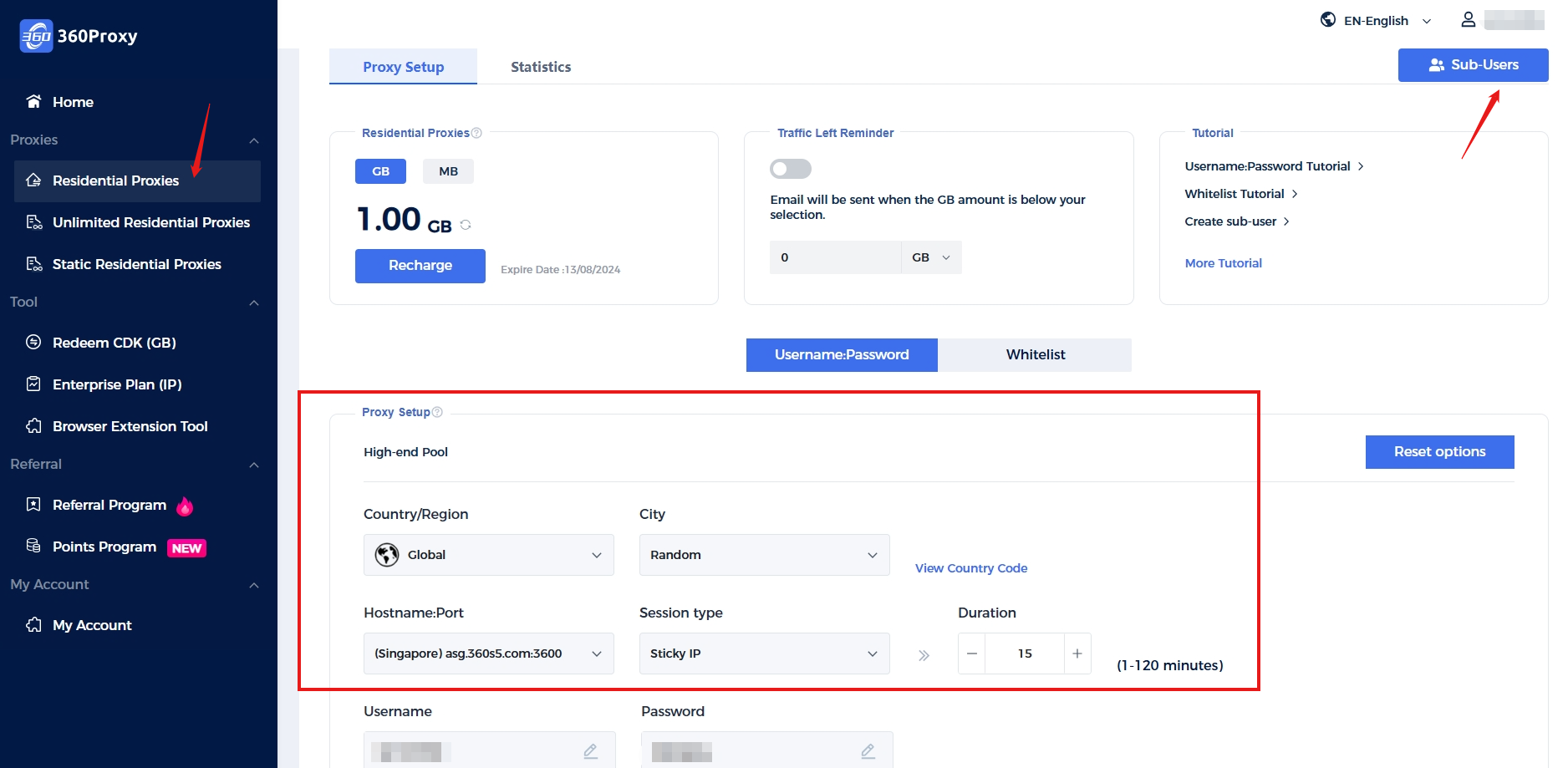
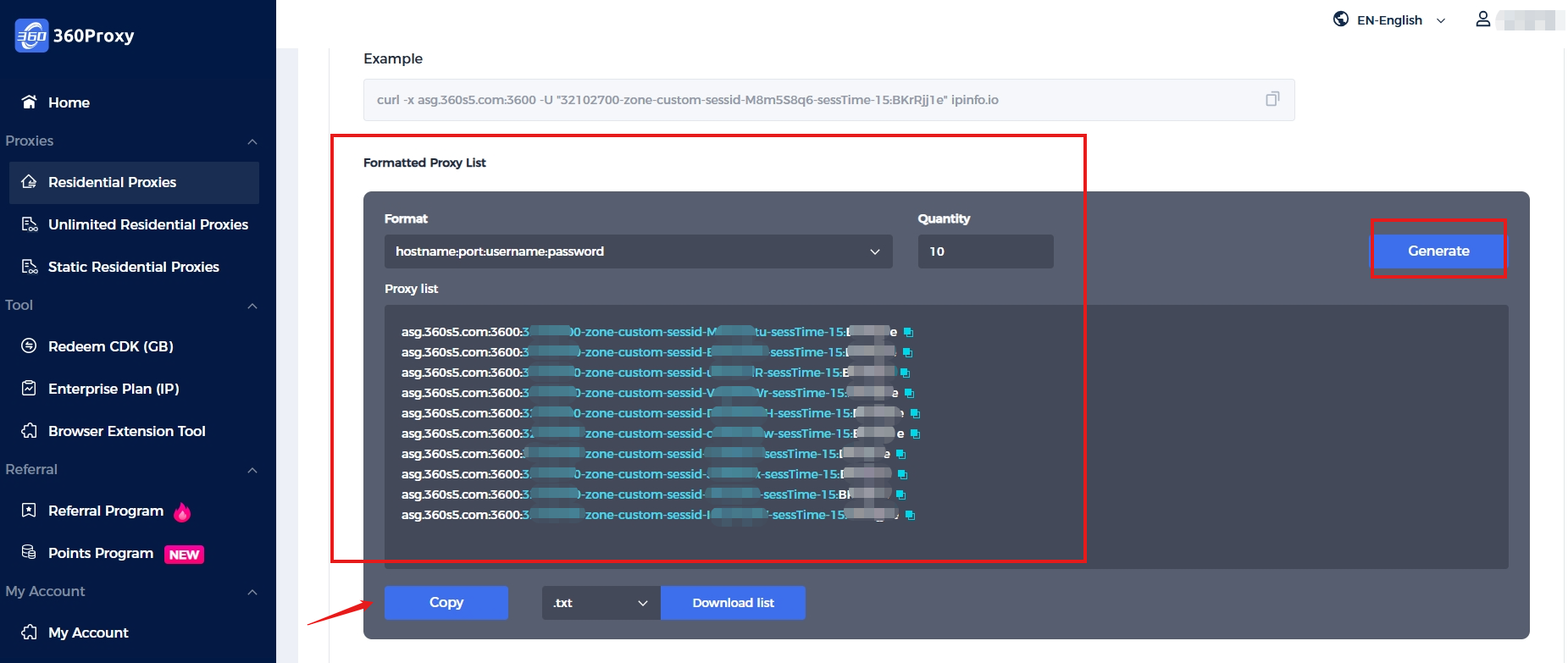
Socks5 Proxies
Step 1: Download and open the 360 Proxy software and enter your username and password to log in to your personal account.
Step 2: You can filter the required proxy IP by selecting country, state, city, postal code, Isp, and customize the IP segment. Relevant codes can be found in the "country code" below.
Step 3: Click on the 'Search' button. After the retrieval is completed, you can also click the "Refresh" button to update the IP list information.
Socks5 Proxies Introduction to the software:
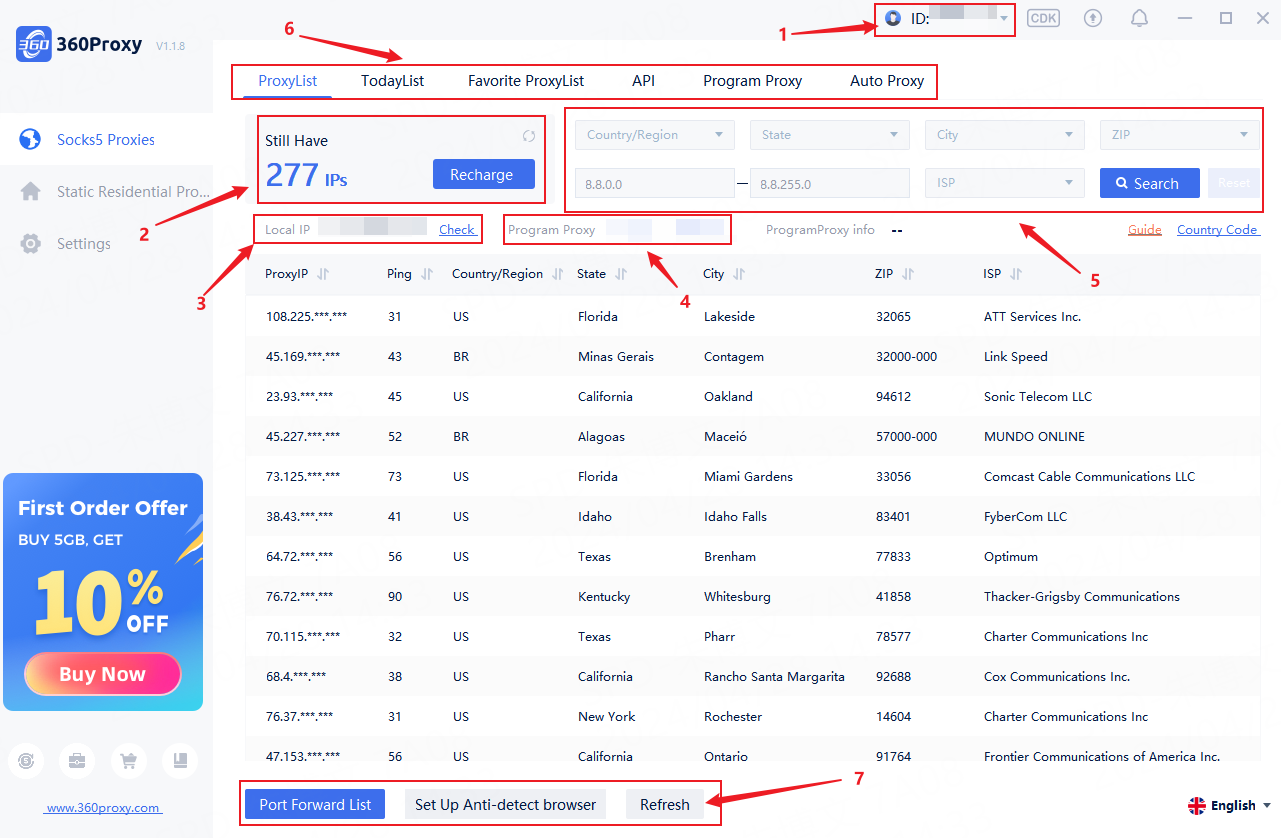
① Personal Center
② IP account balance
③ Local external IP address
④ Local intranet and ports
⑤ Filter country, state, and city, support postal code search and optional IP segments
⑥ IP Proxy Function Filter
⑦ Port forwarding address details&ISO country code table
Static Residential Proxies
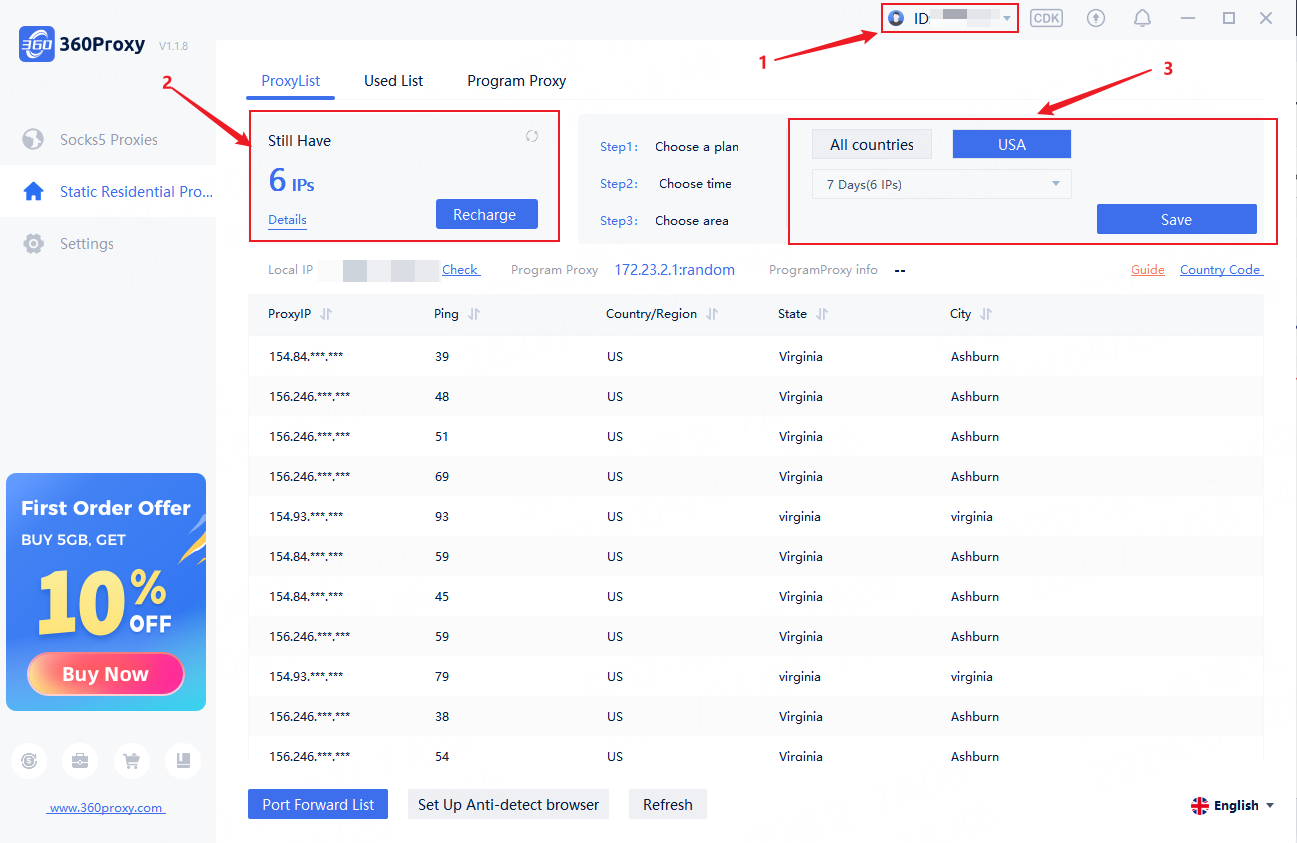
① IP Proxy Function Filter
② IP balance of static proxy
③ Select static proxy IP for the United States/all countries
 Username: Password
Username: Password
 Whitelist IP
Whitelist IP
 Proxy Manager
Proxy Manager
 Google Chrome Extension
Google Chrome Extension




























 Dashboard
Dashboard Sign Out
Sign Out























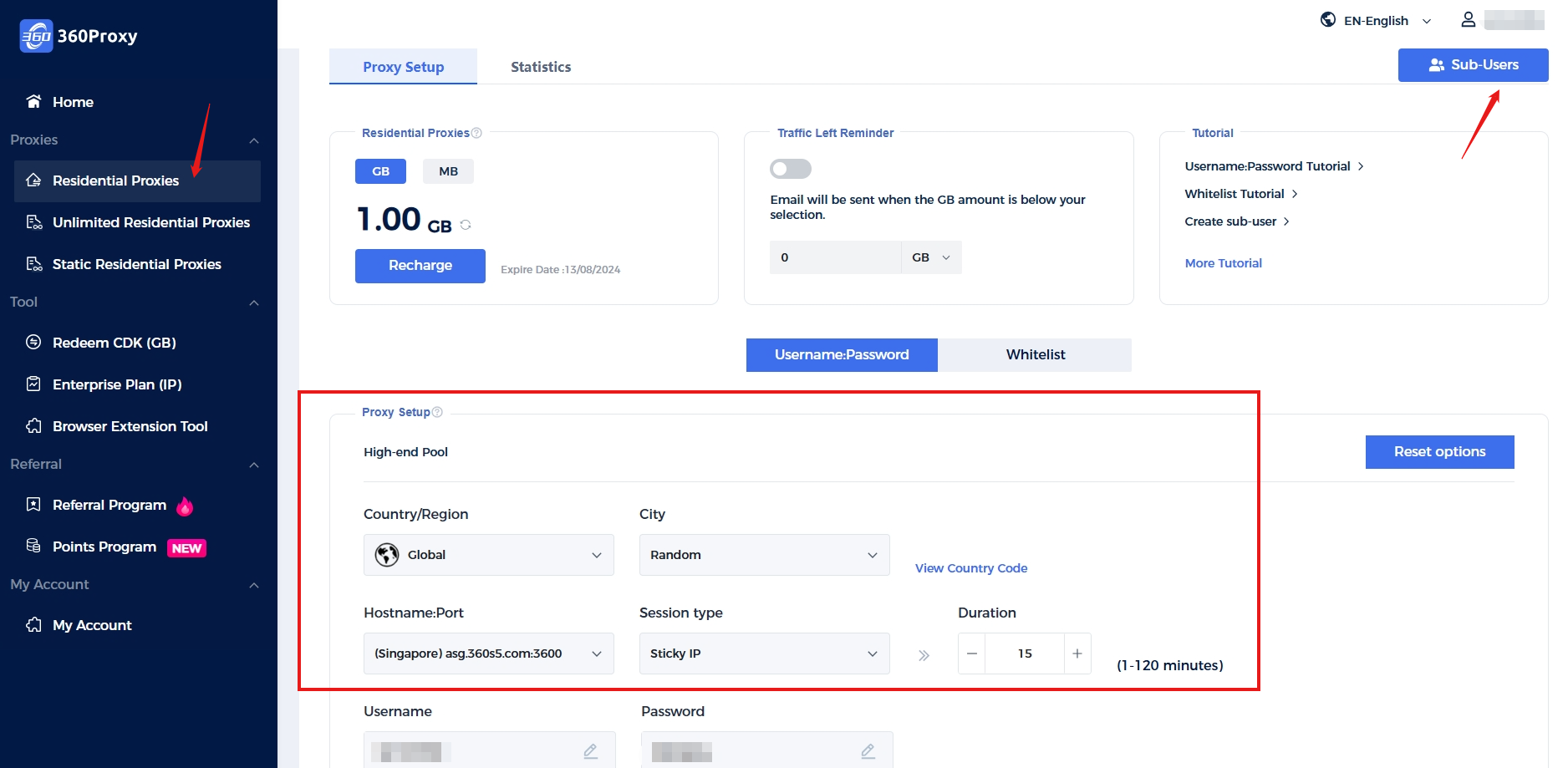
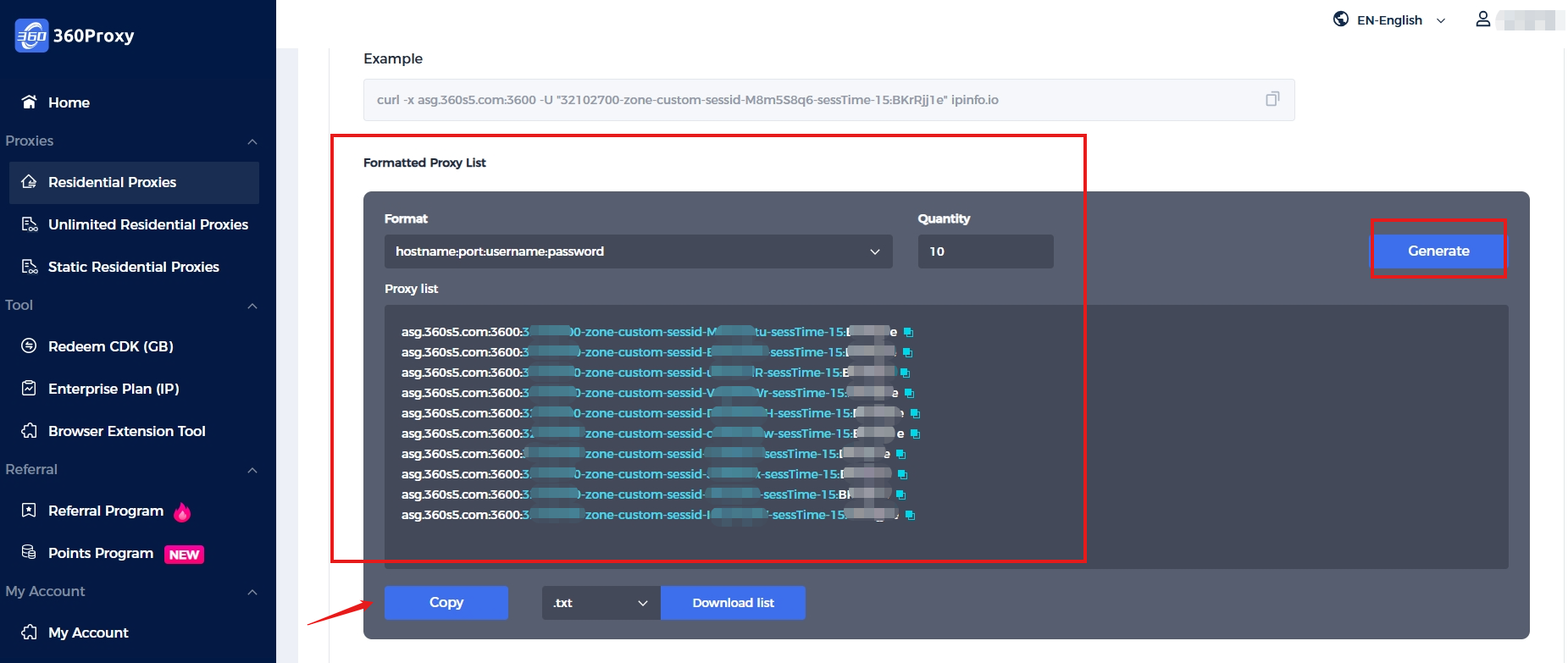
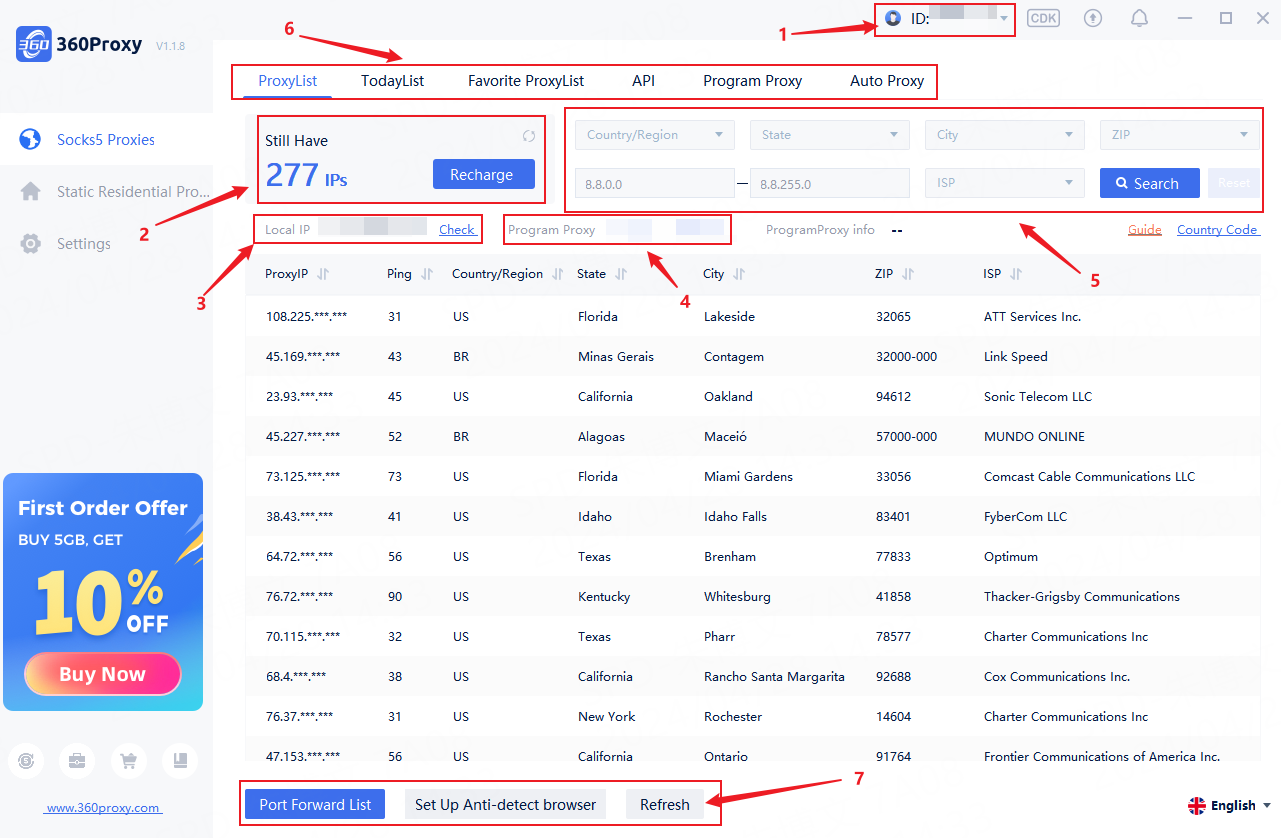
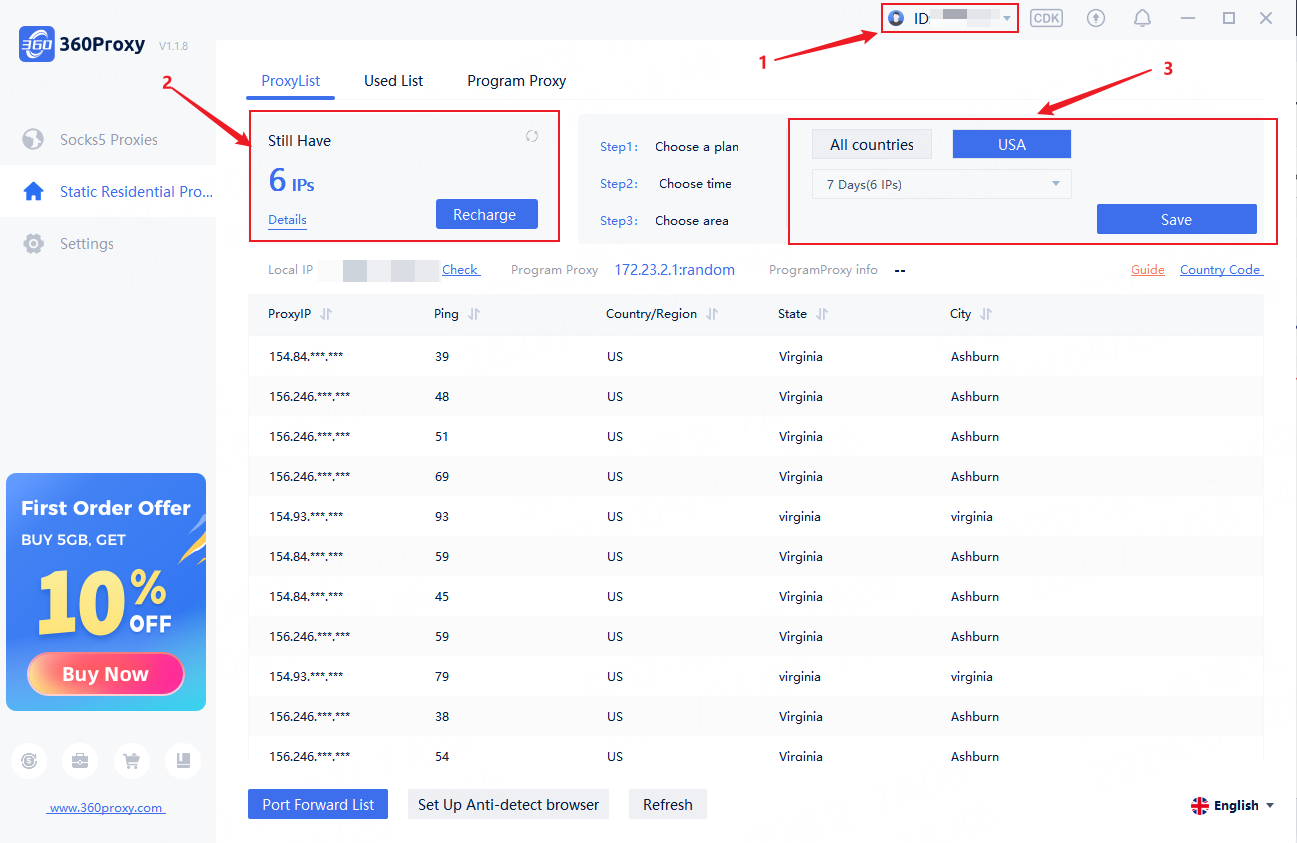
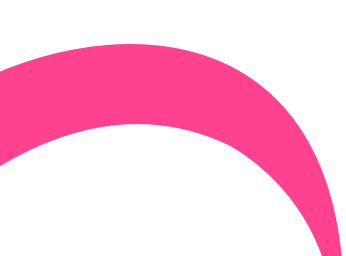
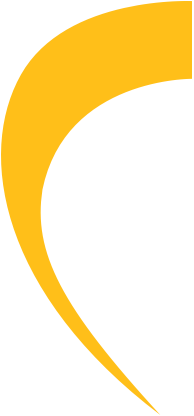
 USA
USA France
France Brazil
Brazil Vietnam
Vietnam Spain
Spain









