How to use the desktop application?
Introduction:
Step1:Open the "Static Proxy Proxies" interface, and you can choose "USA" or "All Countries". After selecting, the system will automatically jump to the IP details list of the selected region.
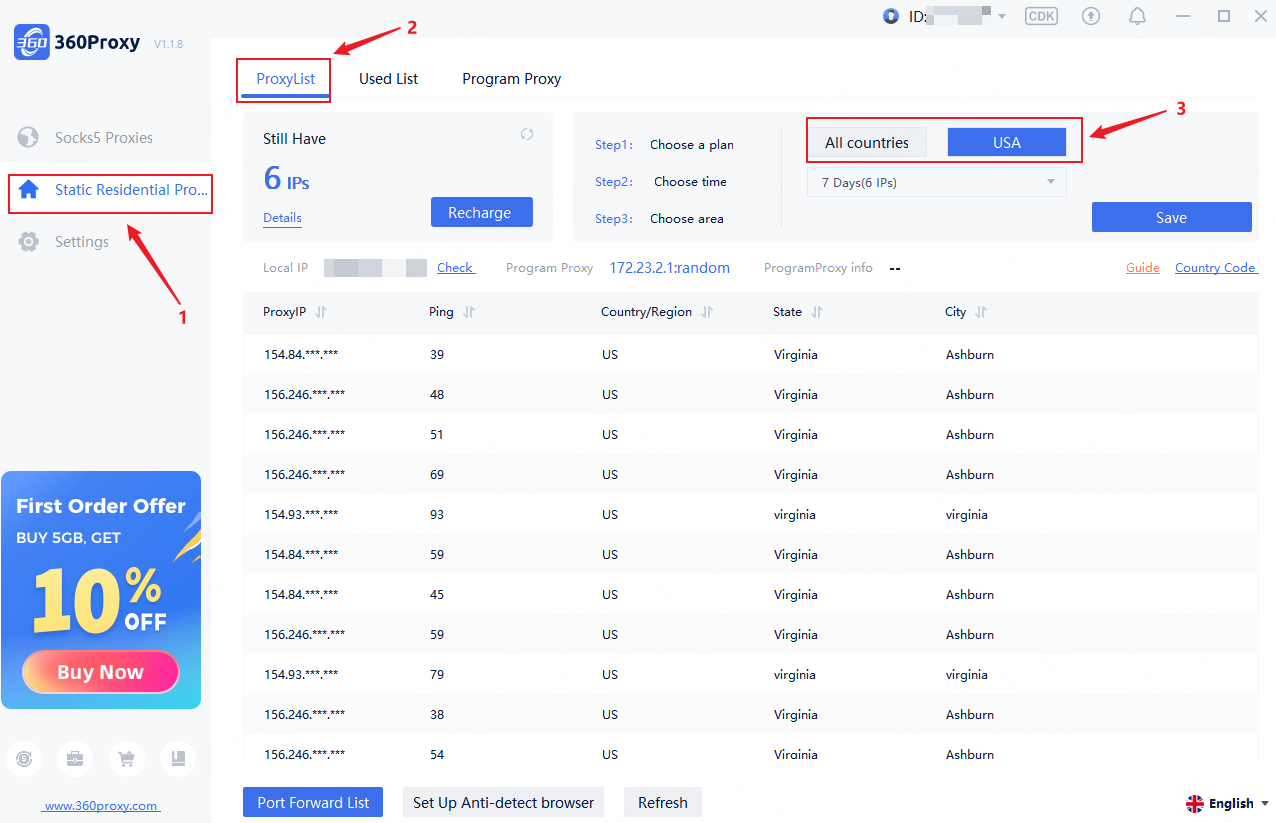
Step2:Click on the "Used List" button to view the static IP details that have been extracted before.
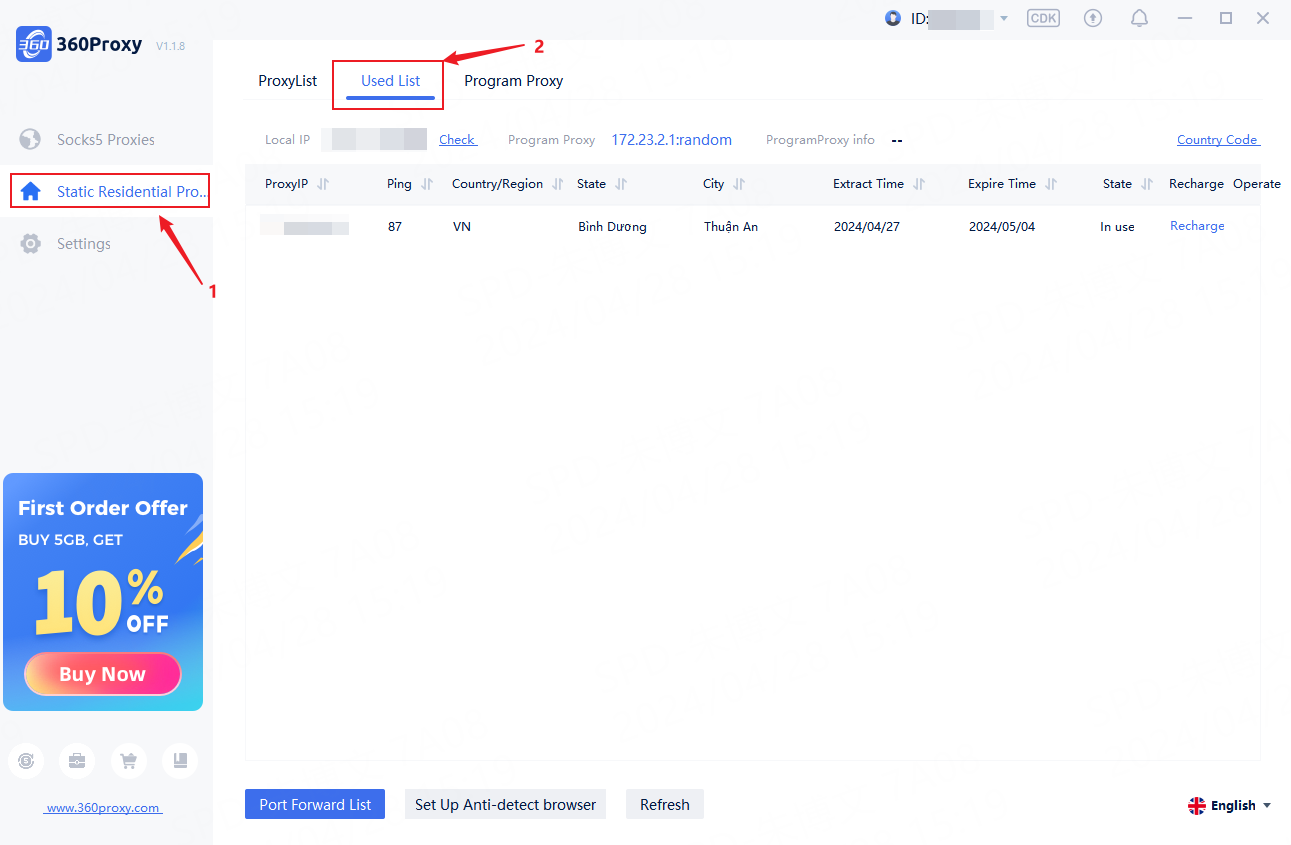
You can activate the static proxy function through two methods: "Forward Port To Proxy" and "Program proxy connect" .
Method 1:Forward Port To Proxy
Step1:Click the "Settings" button and set the parameters for the start and end ports in the "General Settings" section. For example, if your start port parameter is 10000 and you want to extract 30 IPs, you can set the end port to 10029. (The maximum interval range remains between 0 and 500)
Step2:Select a proxy in the IP list, right-click, select 'Forward Port to Proxy', select the proxy port number you want to forward from the drop-down list, and complete the IP extraction.
Step3:After completing IP extraction, click the "Port Forwarding List" button to view the details of the extracted IP parameters. Click the "Copy All" button to complete the copy with one click. You can also click "Release All" to release the used ports.
Method 2:Program proxy connect
Step1:Find the "Program Proxy" option in the "Static Residential Proxy" and drag the EXE file of the application to the list for proxy. After completing the operation, click "Go ProxyList" to return to the static residential proxy list.
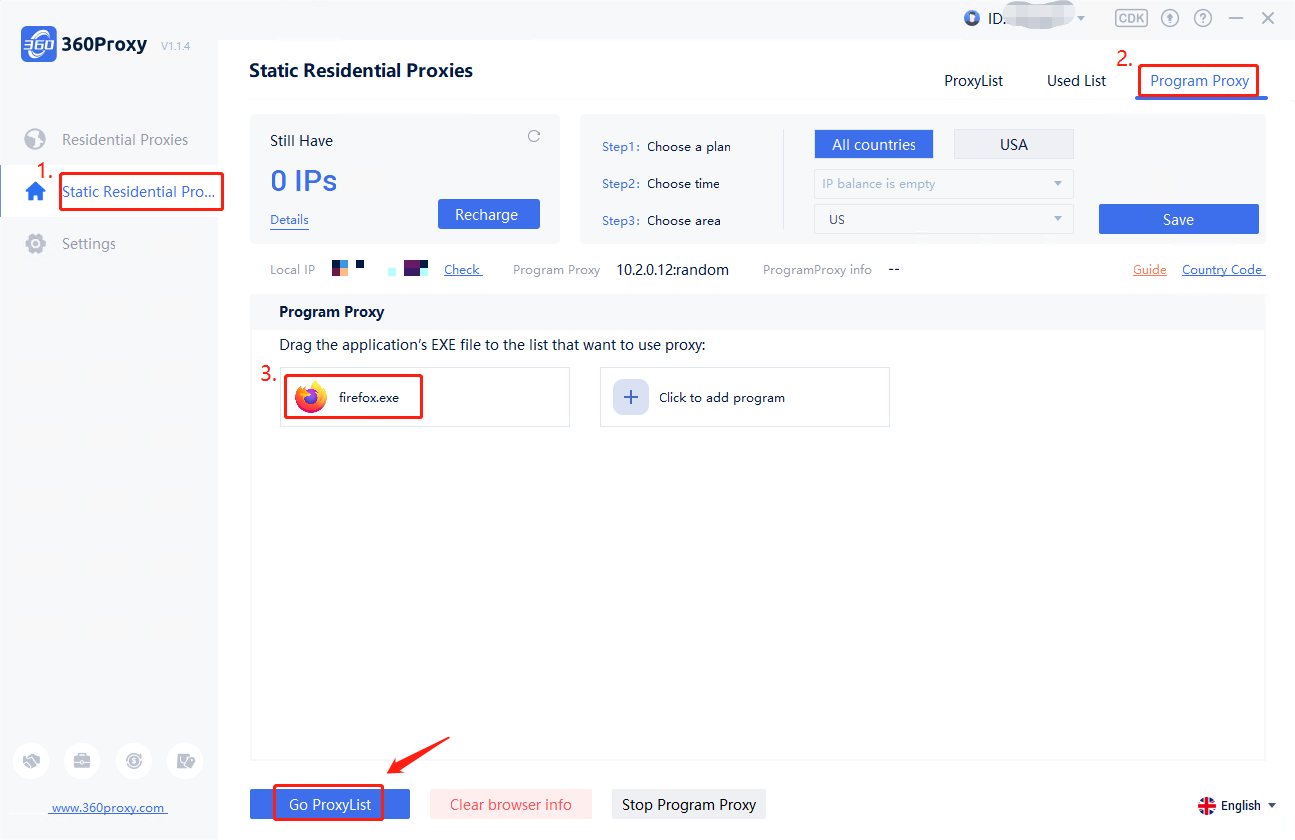
Step2:Firstly, you can select the U.S/all countries to determine the static IP range you want to extract, and the system will automatically display a list of available IPs. Right click and select 'Program Proxy Connect ' to complete the extraction of static IP. If the extraction is successful, the IP address will be highlighted in red in the "Program Proxy Info".
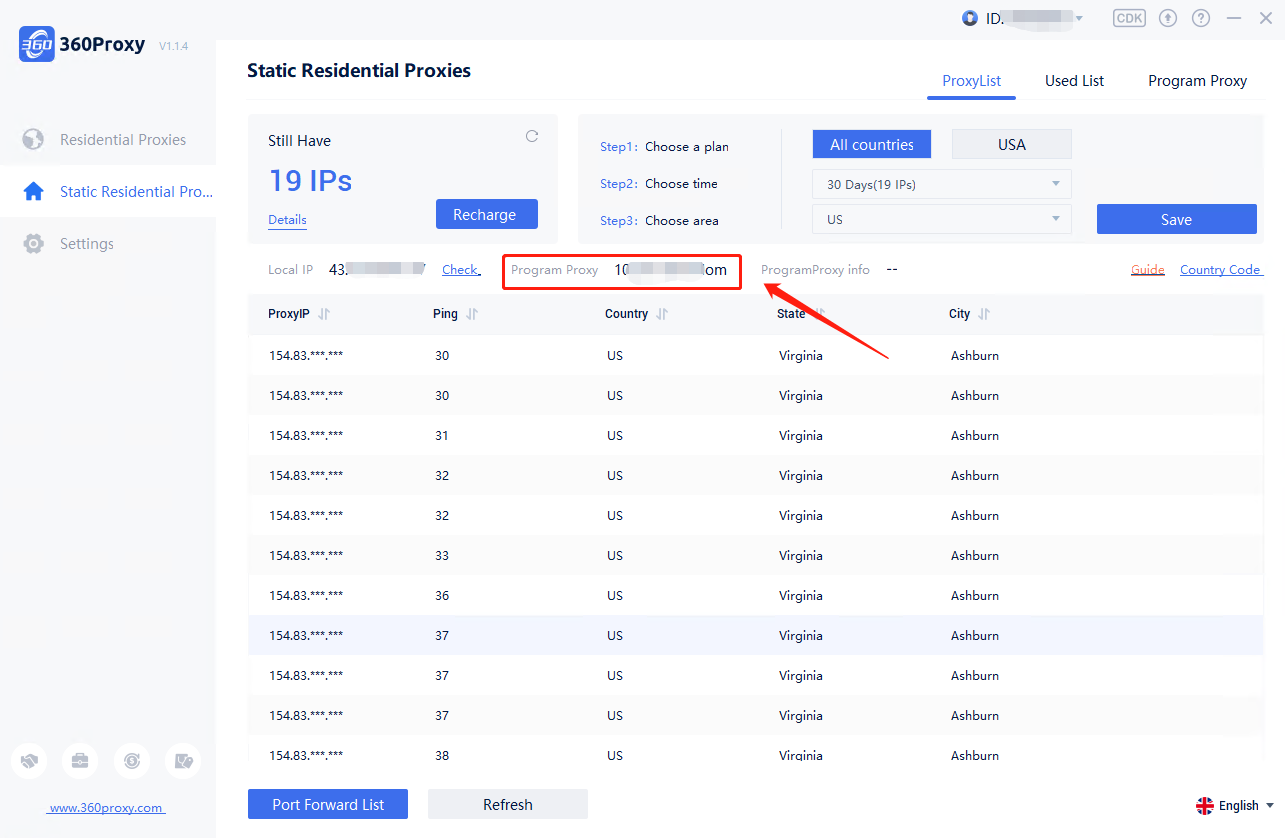
Step3:Open the Anti-detection browser, select "New Browser", change the proxy type to "Socks5", enter the IP name and port of the successful proxy in the previous step, and click "Check Proxy"
Step4:If all configurations are accurate and correct, you will see a prompt of "connection test passed ". The specific geographical location of the proxy IP will also be displayed below.
Step5:Click the "Stop Process proxy" button to end the program proxy operation; then click "Clear Browser Information" to delete IP data from historical operations.
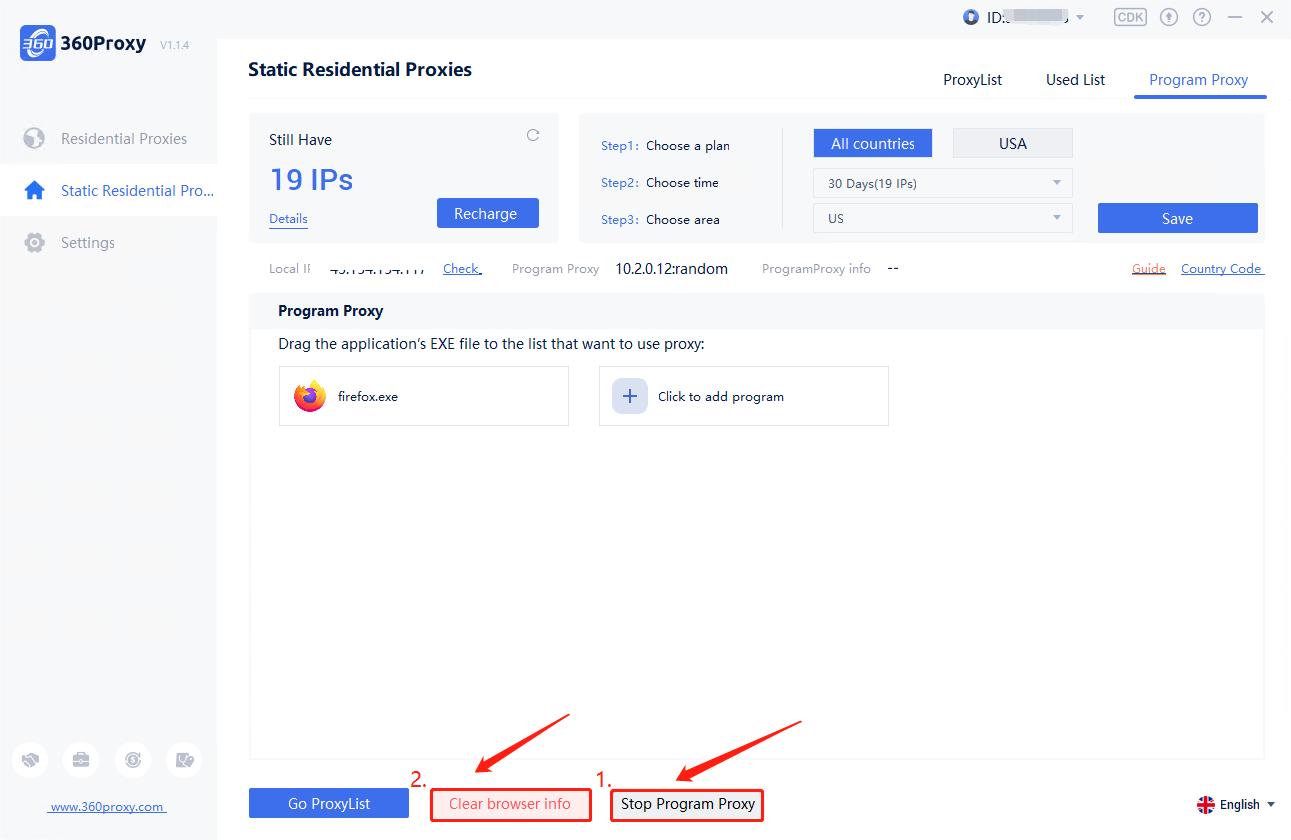
 Username: Password
Username: Password
 Whitelist IP
Whitelist IP
 Proxy Manager
Proxy Manager
 Google Chrome Extension
Google Chrome Extension




























 Dashboard
Dashboard Sign Out
Sign Out























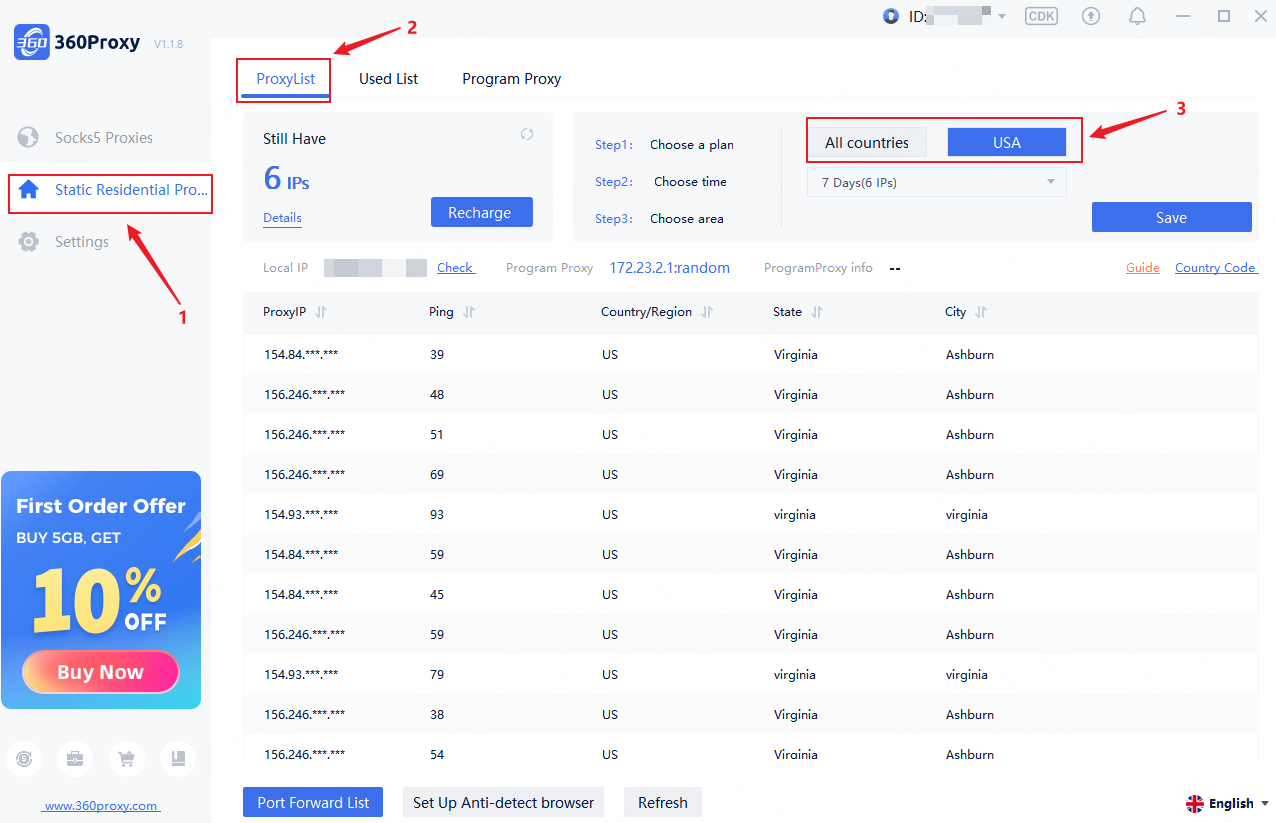
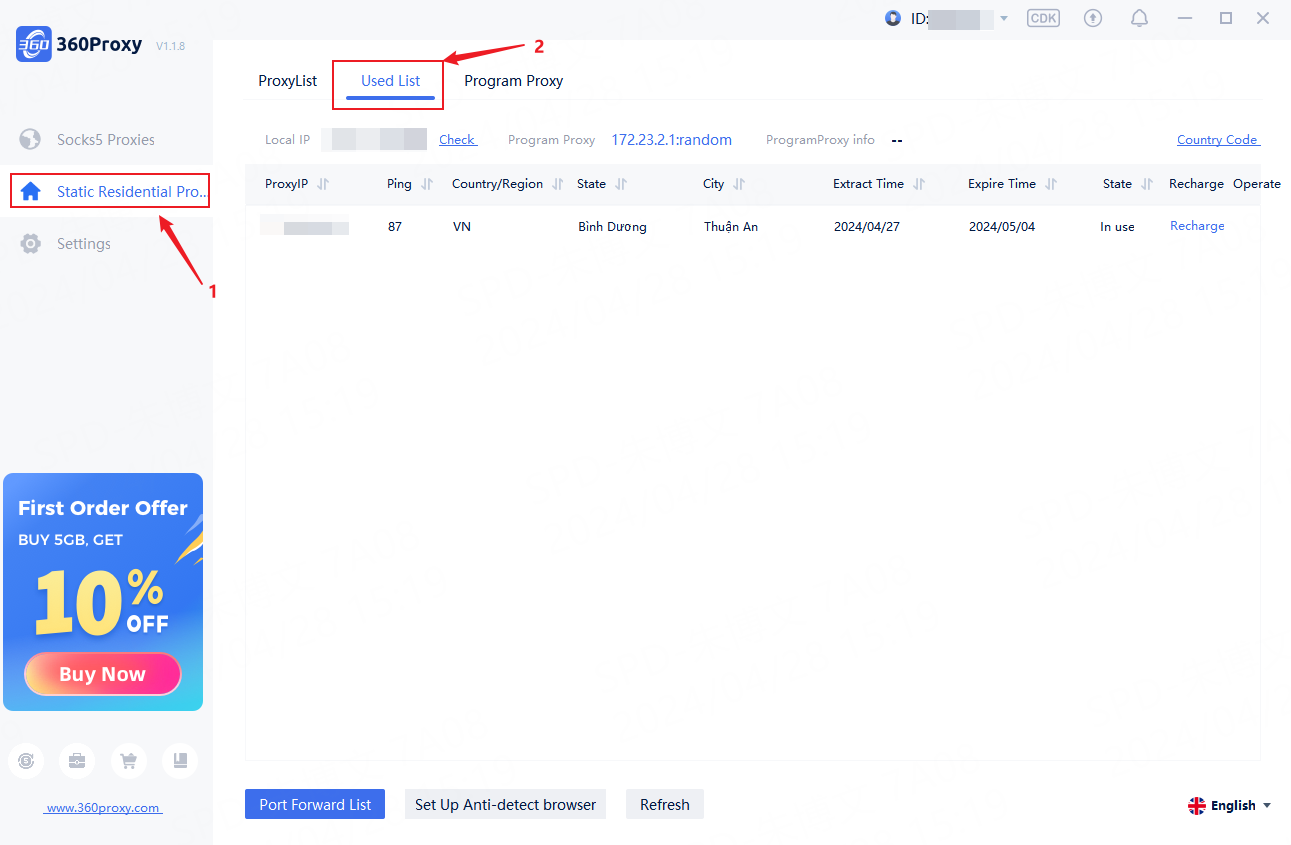
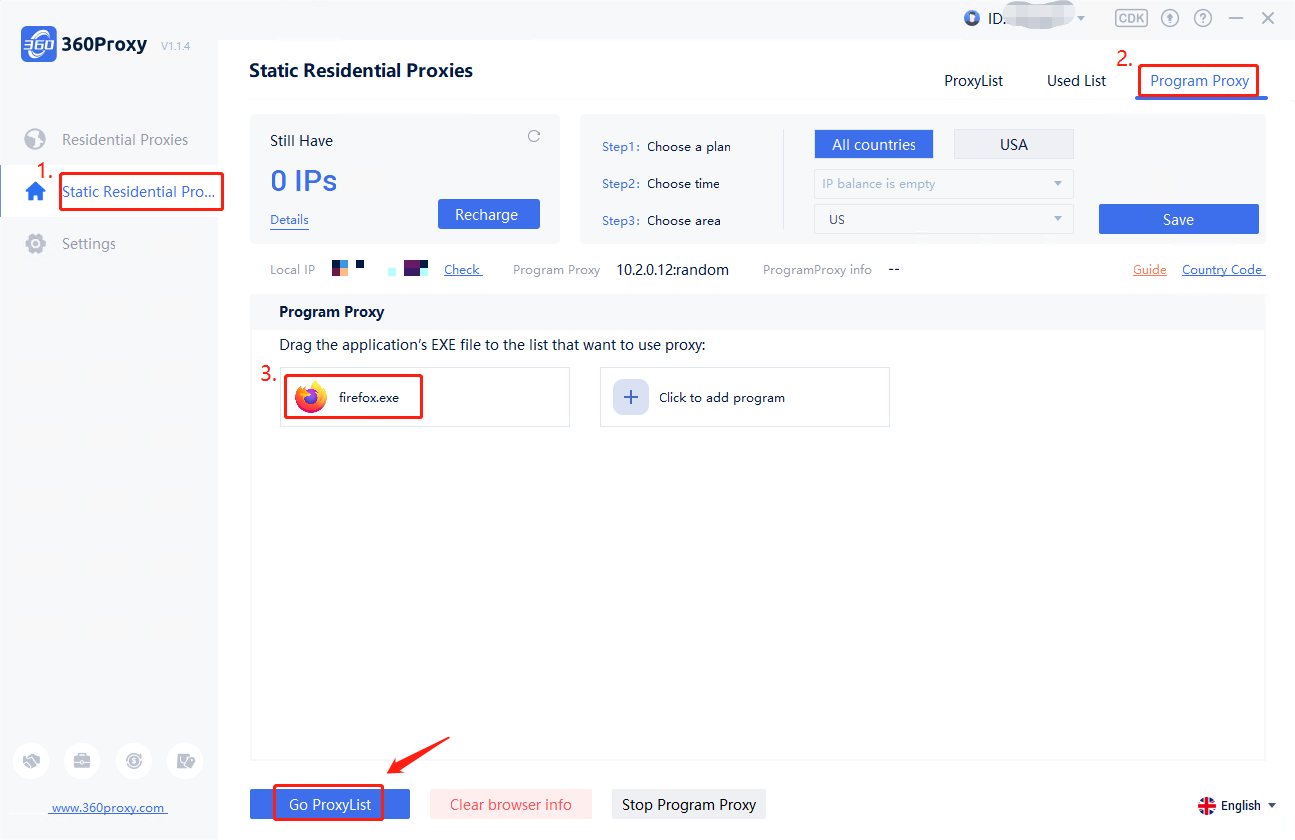
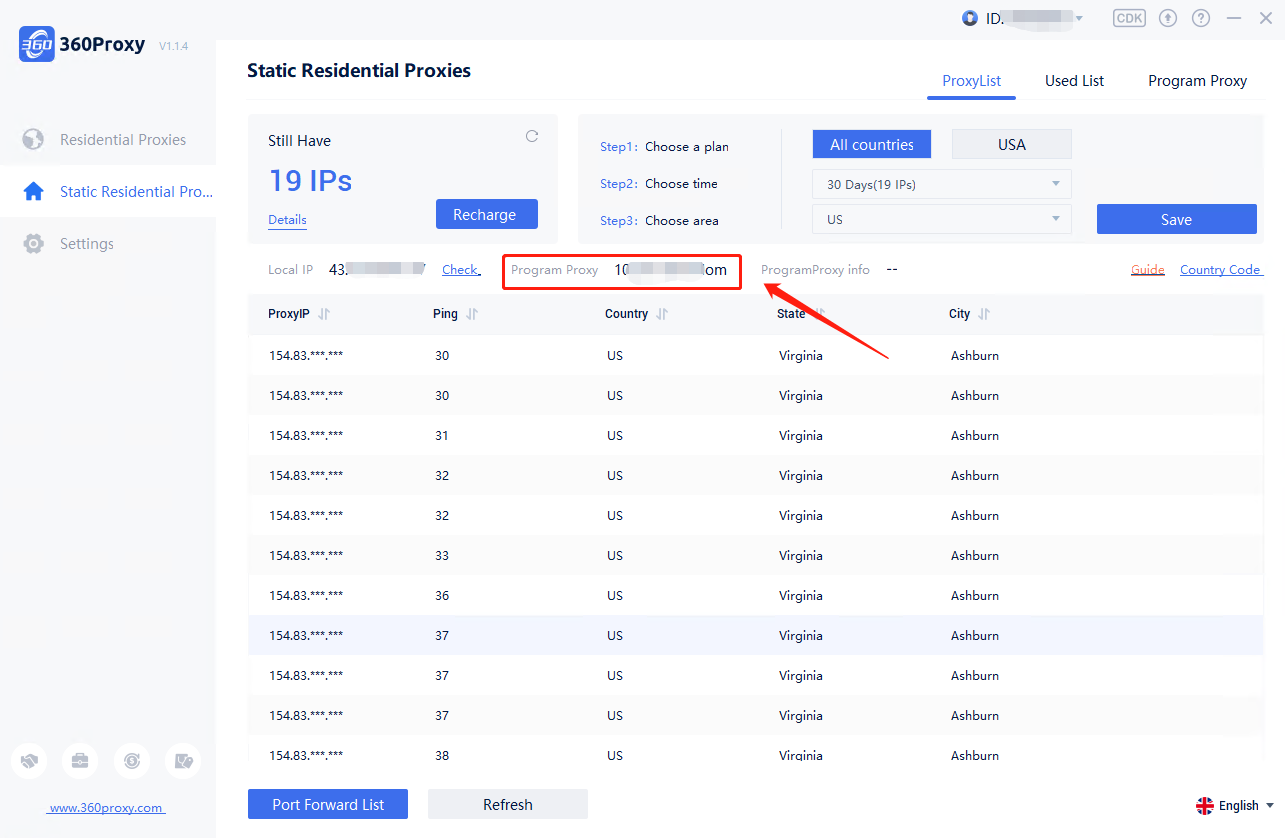
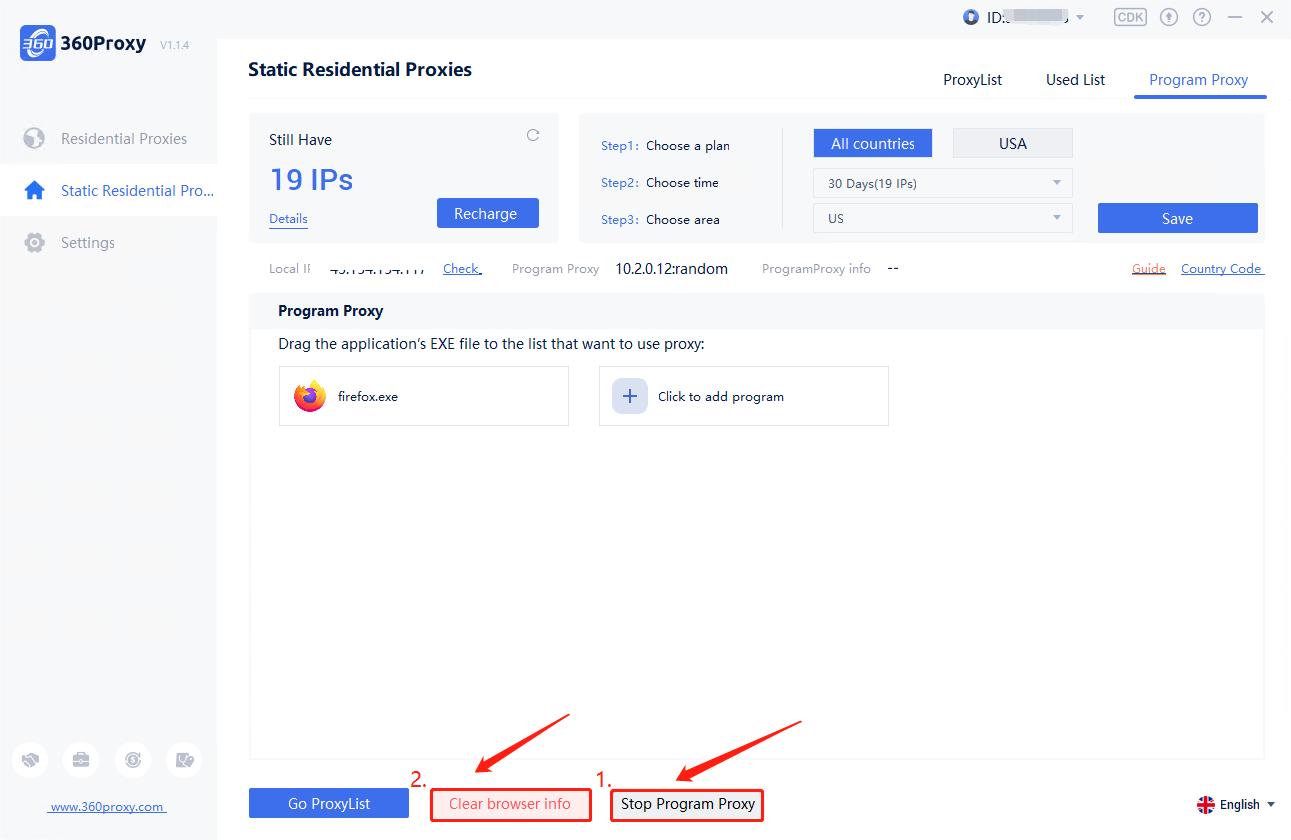
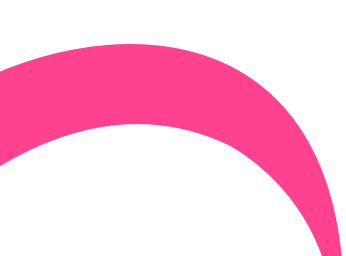
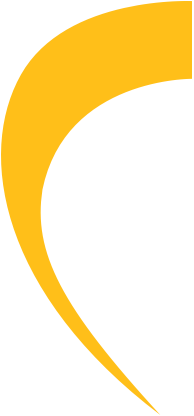
 USA
USA France
France Brazil
Brazil Vietnam
Vietnam Spain
Spain









