How to create a sub-user?
This article will guide you in creating sub-users. After creating a sub-user account, you can allocate the traffic in the main account to the sub-user account.
Step 1 Create sub-user
You can click the "Sub-User" button on the right side of the Residential Proxies > Proxies Setup page to manage sub-user information.
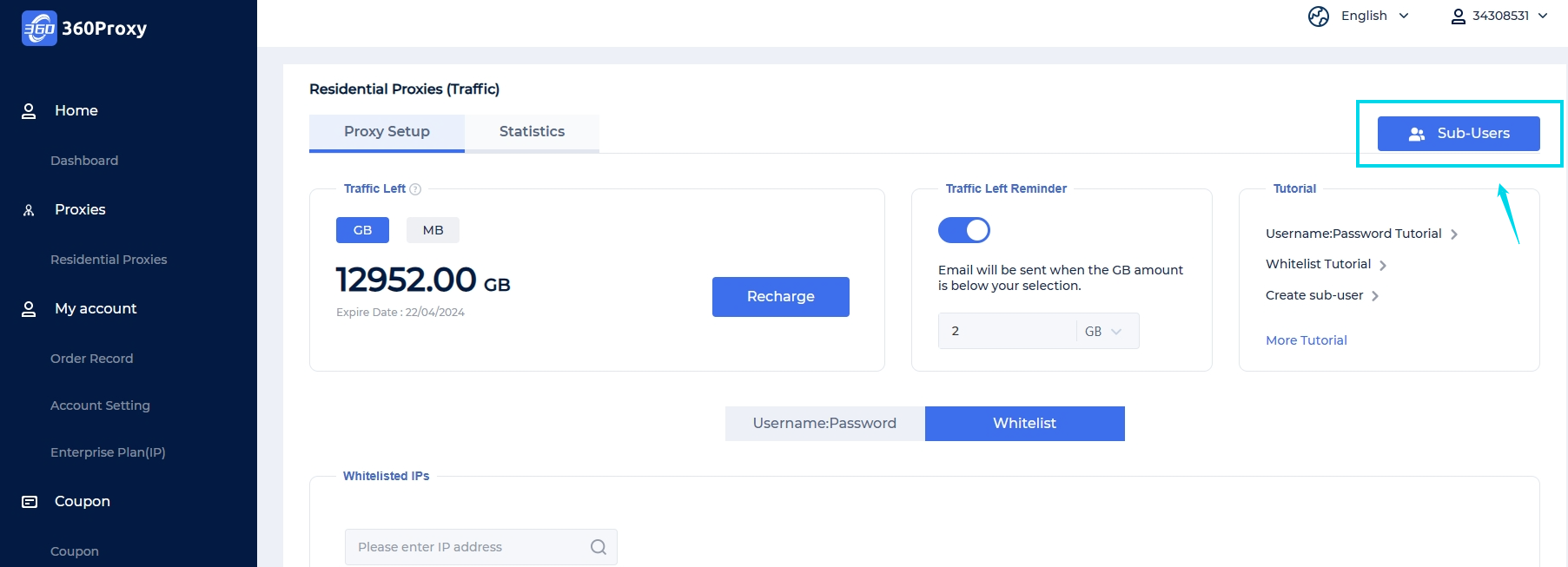
To add a new sub-user, click the "+ Create Sub-User" button in the middle in the sub-user management page.
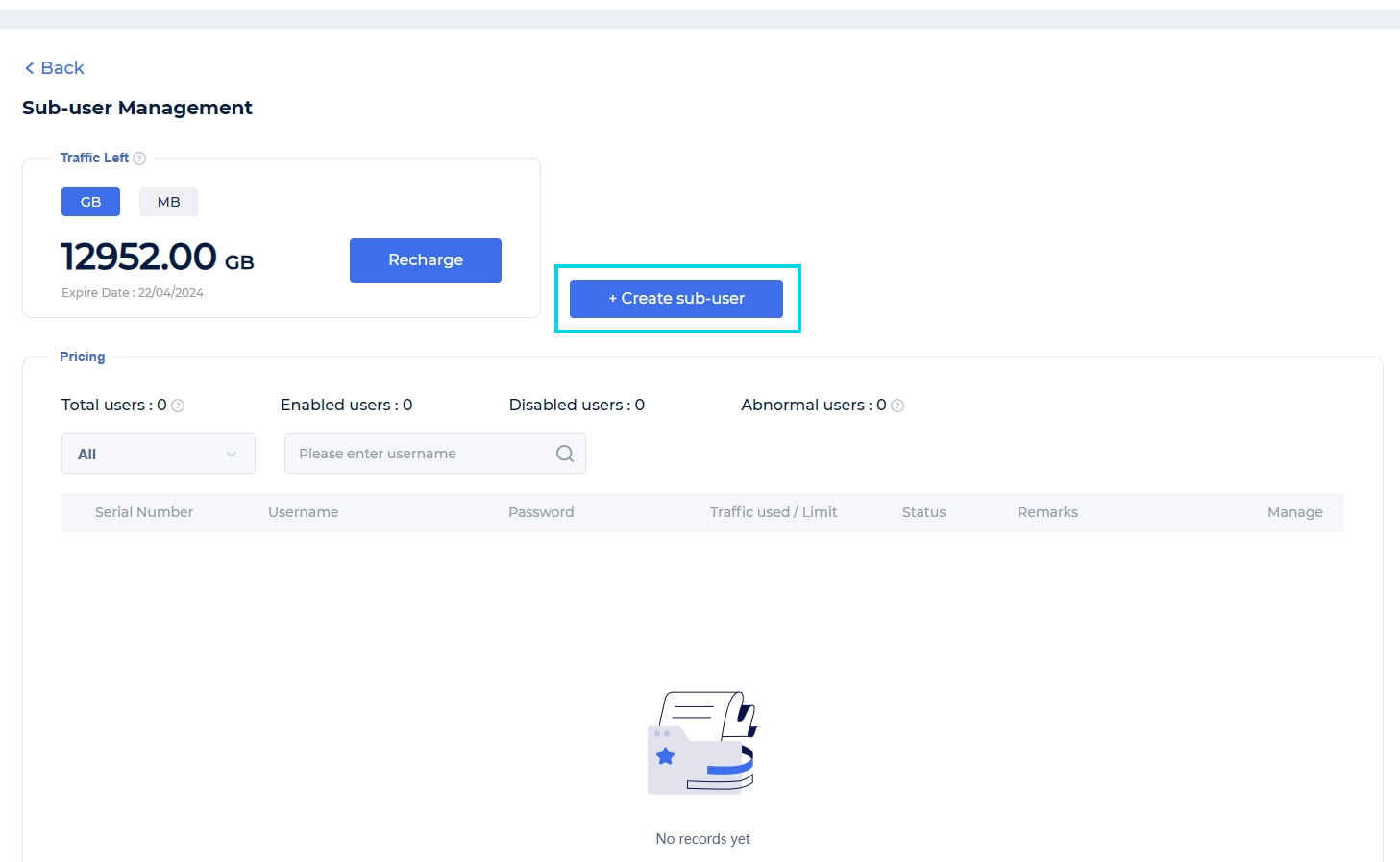
Step 2 Enter sub-user information
1. Enter the required username and password, traffic limit and remarks.
2. The available traffic displayed is the total traffic of your main account. The traffic allocated to sub-users from the main account will be deducted from the balance of the main account.
3. You can choose whether the sub-user is available, and finally click Create.
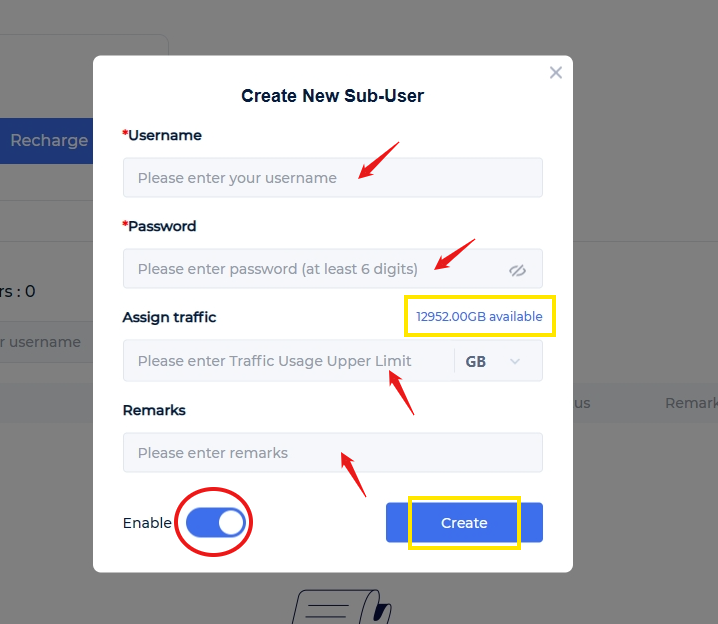
Step 3 Manage your sub-users
1. Once created, select the proxy authentication method for the subuser. To use username:password, click the "Generate Proxy " button; to use a whitelist, click the "Whitelist" button.
2. To edit subuser information, click the "Manage" button.
3. Click the "Delete" button to delete the sub-user. If there is any remaining allocated traffic among your sub-users, it will be returned to the GB amount of your main account.
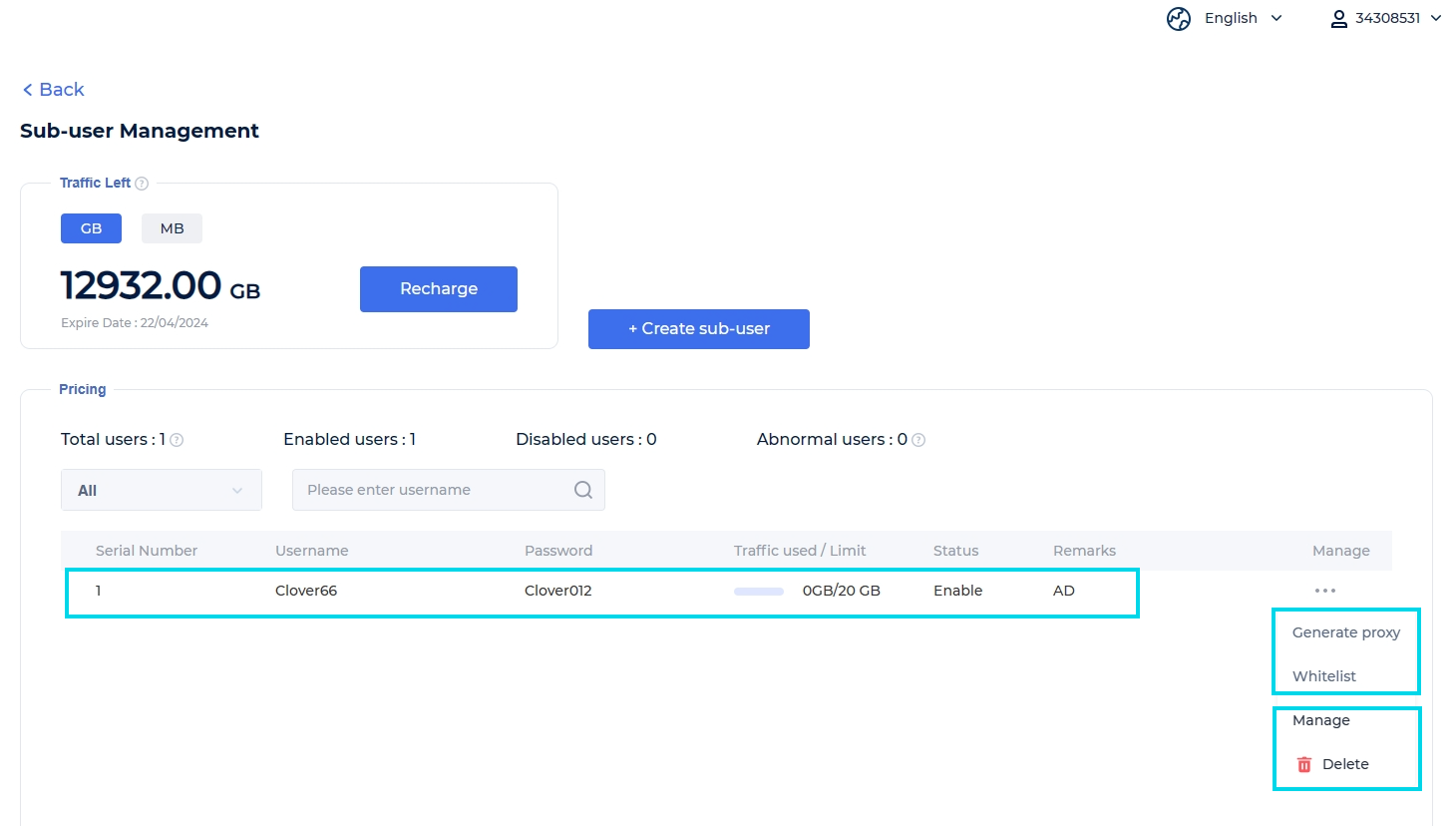
The above is all about sub-users. If you still have questions or want to seek help, please contact us via official email. We will do our best to solve your problem! Email: [email protected]
 Username: Password
Username: Password
 Whitelist IP
Whitelist IP
 Proxy Manager
Proxy Manager
 Google Chrome Extension
Google Chrome Extension




























 Dashboard
Dashboard Sign Out
Sign Out























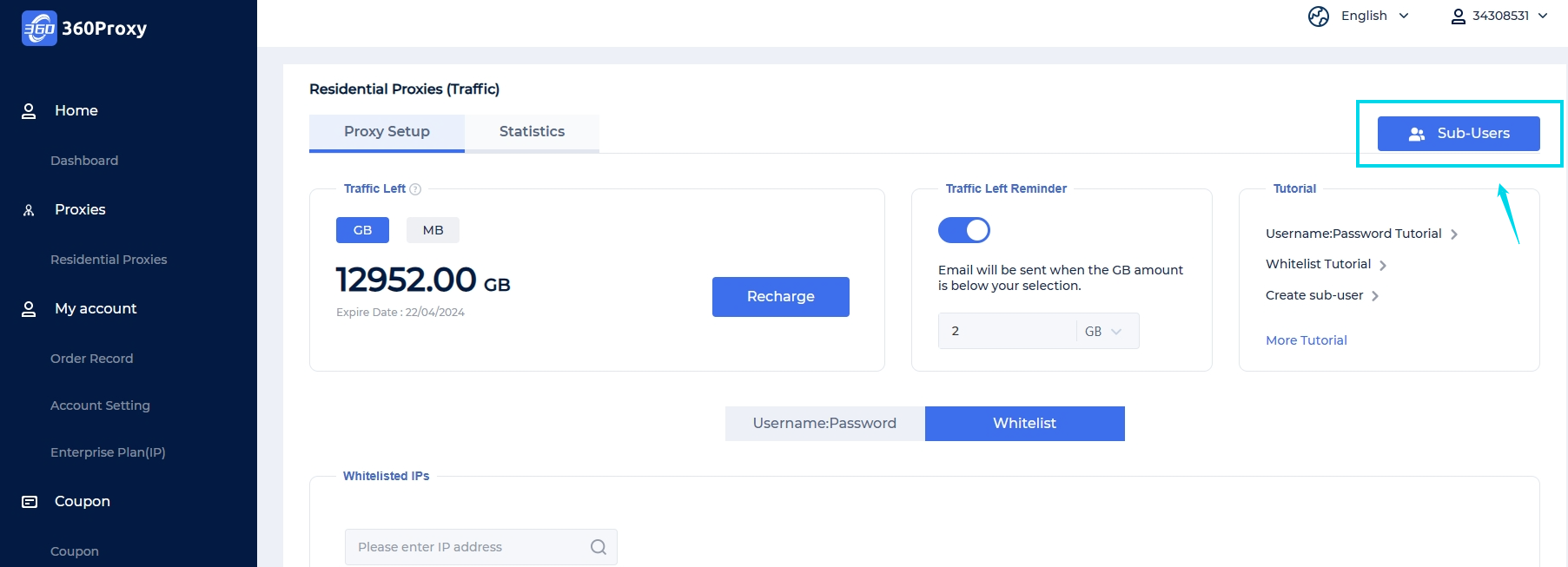
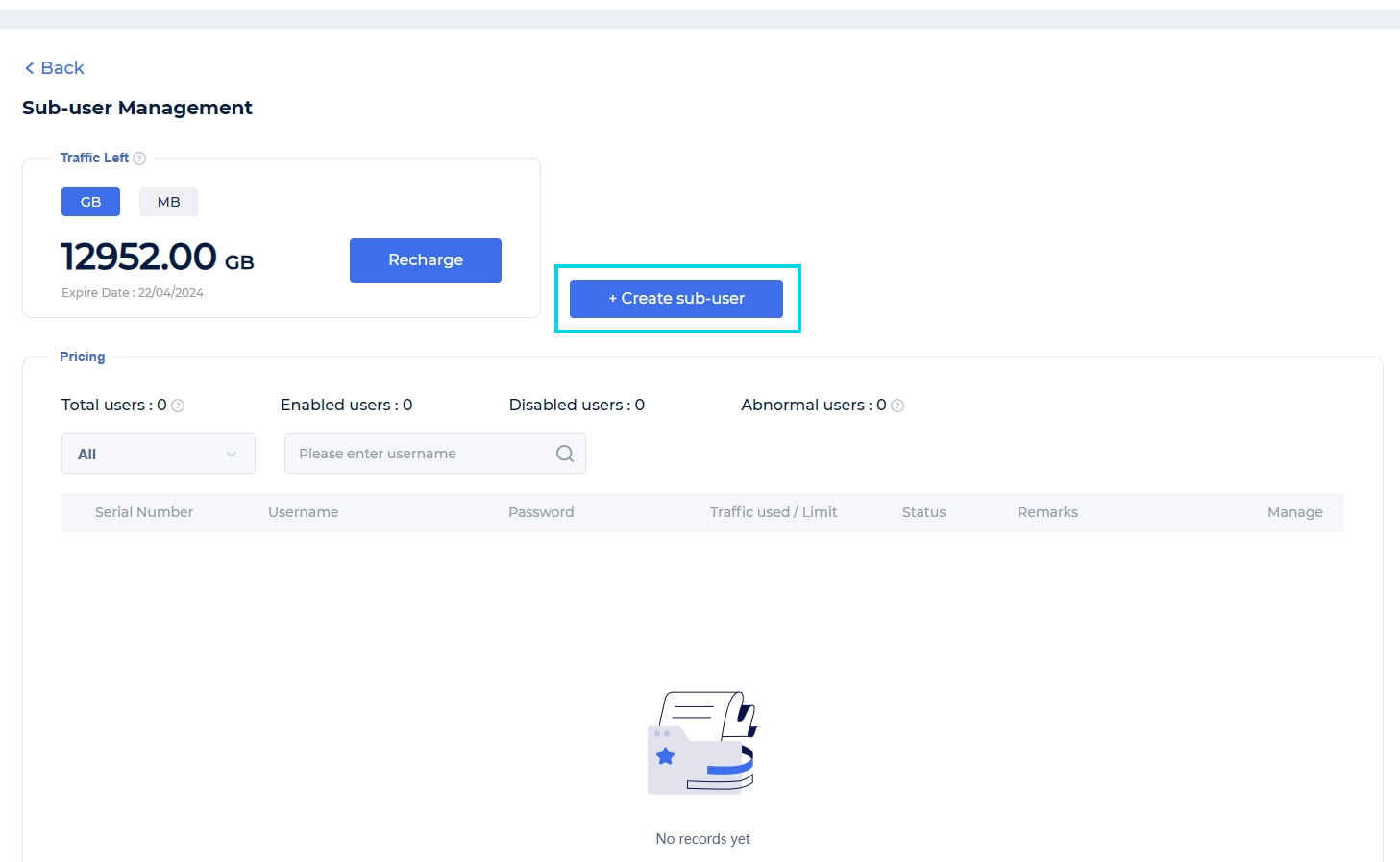
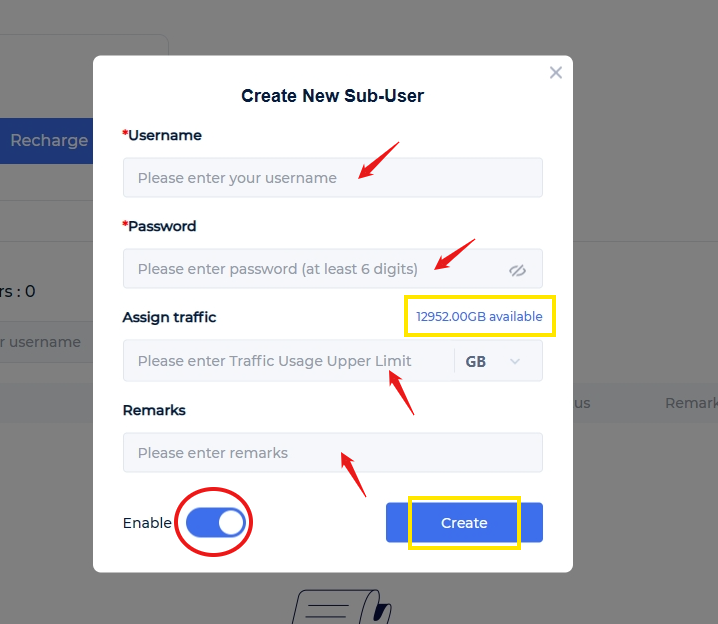
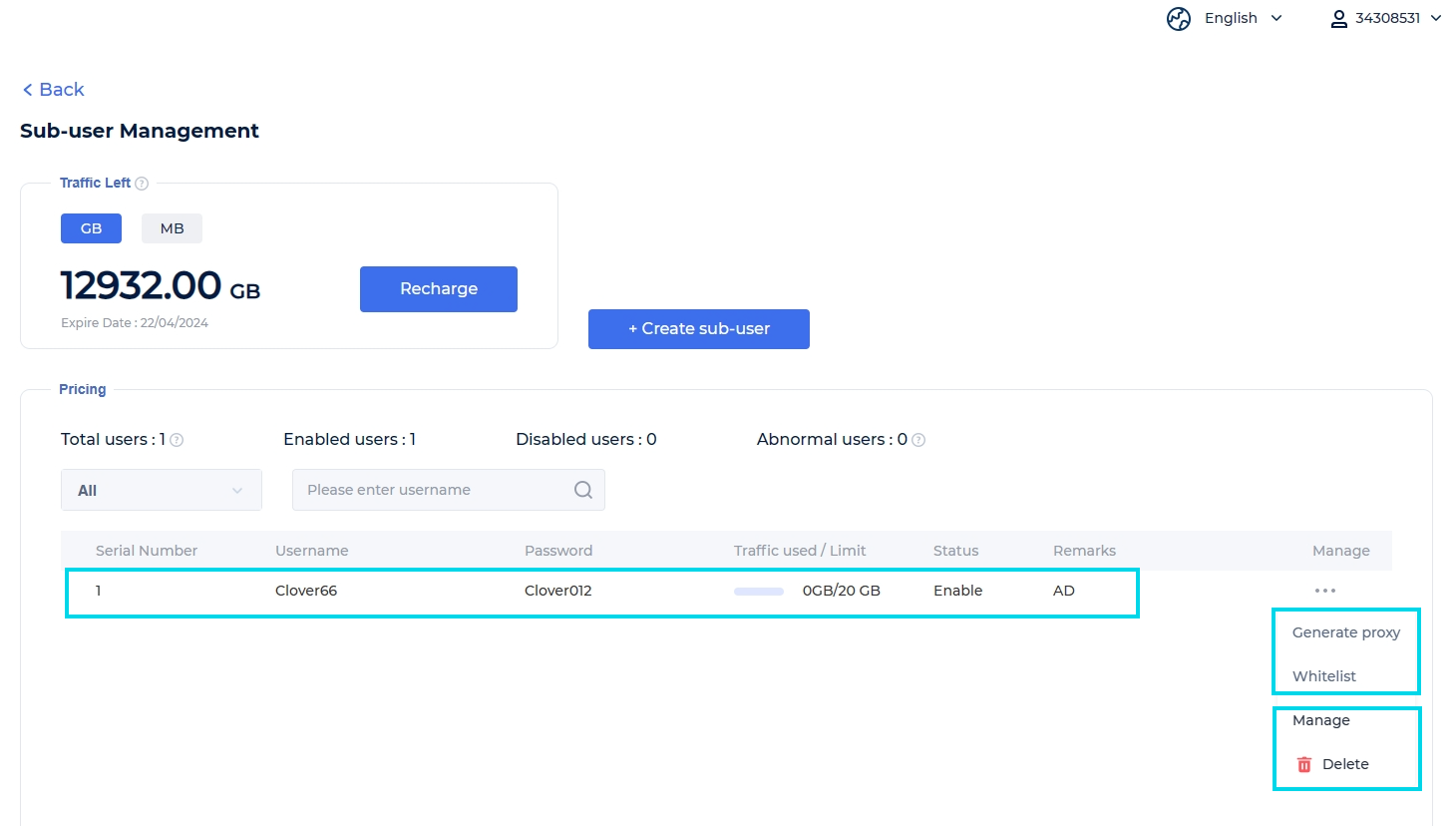
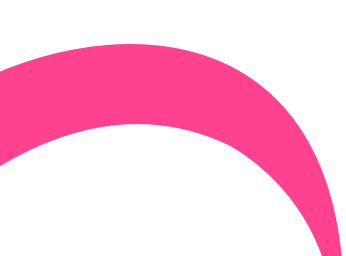
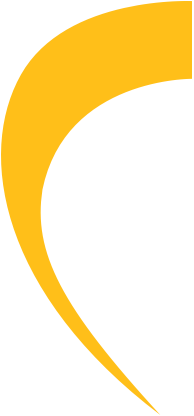
 USA
USA France
France Brazil
Brazil Vietnam
Vietnam Spain
Spain









