IOS
Currently, 360Proxy does not have an ios version of the application. If you want to use the proxy on the ios system, you need to extract the proxy configuration from the client on your computer and use it on your mobile phone.
This article will guide you to configure the proxy for use on your iPhone.
step 1
Before implementing proxy settings between iPhone and other devices using 360 software, please ensure that they remain on the same LAN.
Step 2
Then follow these instructions to confirm: Go to WiFi Settings → Click the blue [ i ] icon next to the network name → Find Configure Proxy.
By default, this option is set to Off. You need to set it to [Manual] to configure proxy settings manually.
Step 3
1. Enter your local IP in [Server].
2. Enter the port of the proxy you extracted in [Port].
After completing the above steps, your iPhone has successfully configured proxy settings.This will allow 360 Software to better manage network connections, providing more privacy and security.
Here we have some additional suggestions for you: Check your WiFi network connection regularly to make sure your iPhone stays connected to the correct network.
When configuring your proxy settings, take care to select the appropriate port to ensure it does not conflict with other applications.
Through the above steps and suggestions, you can more comprehensively master the use of configuring the proxy in iPhone and improve network privacy and security.
During operation, make sure to follow the correct steps to prevent any unexpected problems from occurring. I hope you enjoy a more enjoyable product experience!
If you still have problems, don't hesitate to contact the customer support team ([email protected]).
Provide your details so our support team can better assist you with your issue. We're always here and happy to help!
 Username: Password
Username: Password
 Whitelist IP
Whitelist IP
 Proxy Manager
Proxy Manager
 Google Chrome Extension
Google Chrome Extension




























 Dashboard
Dashboard Sign Out
Sign Out























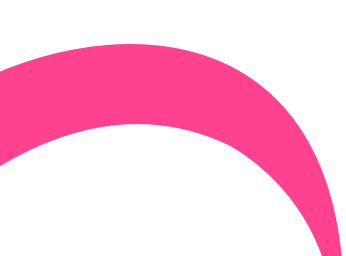
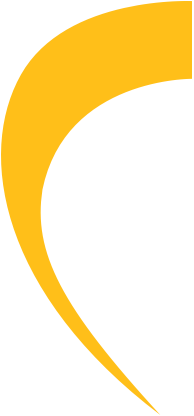
 USA
USA France
France Brazil
Brazil Vietnam
Vietnam Spain
Spain









