Google Chrome
Step 1
Configuration proxy
Step 2
Download and install Google Chrome
Step 3
1. Install the proxy extension SwitchyOmega on the browser
Choose any of the following methods
①. Install from the Google App Store
②. Click to download the CRX installation package
2. Change the crx file extension to.zip or.rar and decompress the CRX file to a folder
3. Open the Google Chrome Toolbar - More Tools - Extensions
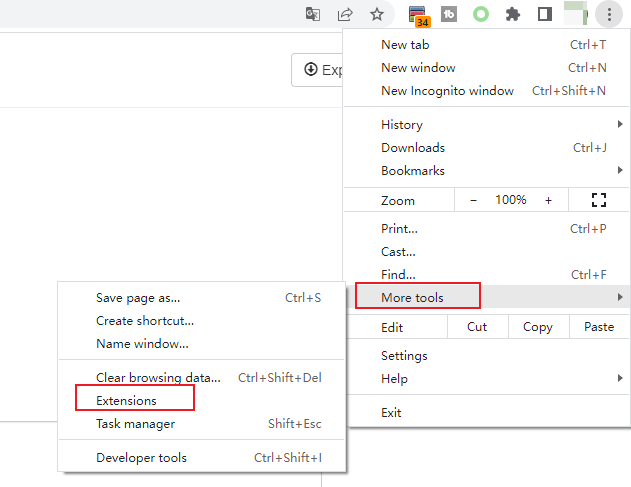
4. Go to Developer mode - Click Load unpacked- select the already decompressed folder SwitchyOmega_Chromium
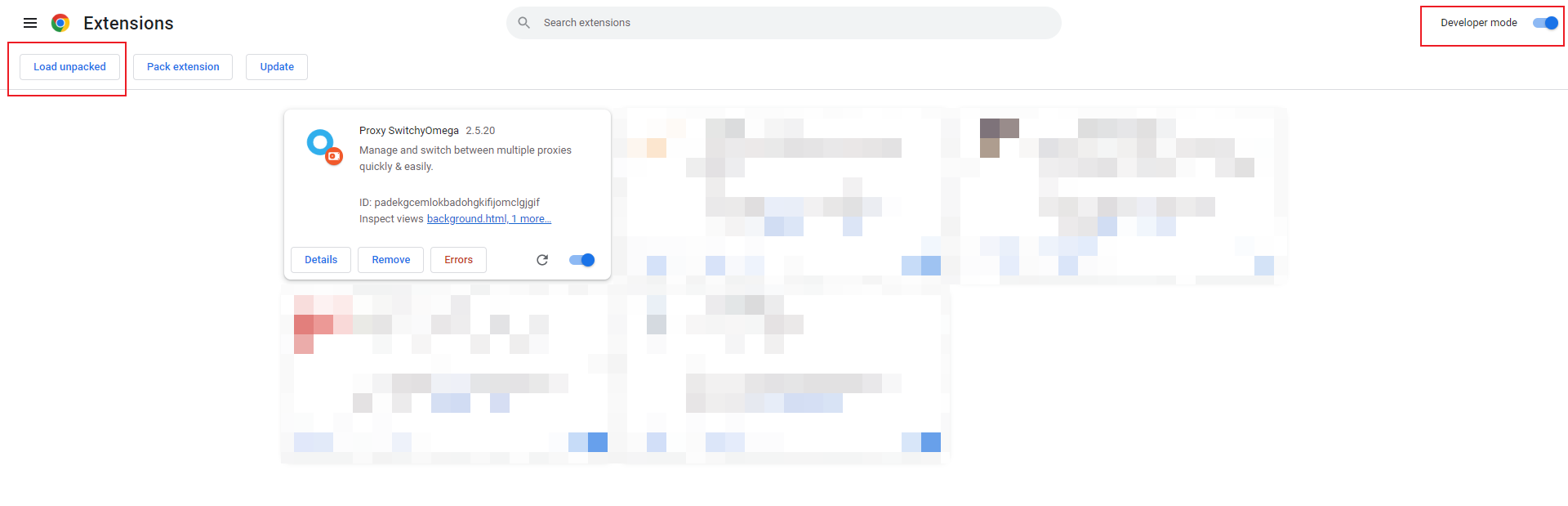
Step 4
Add proxy Settings to the browser
1. There are two examples of proxy server and automatic switching module by default. You can modify them directly.
2. You can also click New Configuration File to create a new scenario model, enter a name, and click Create.
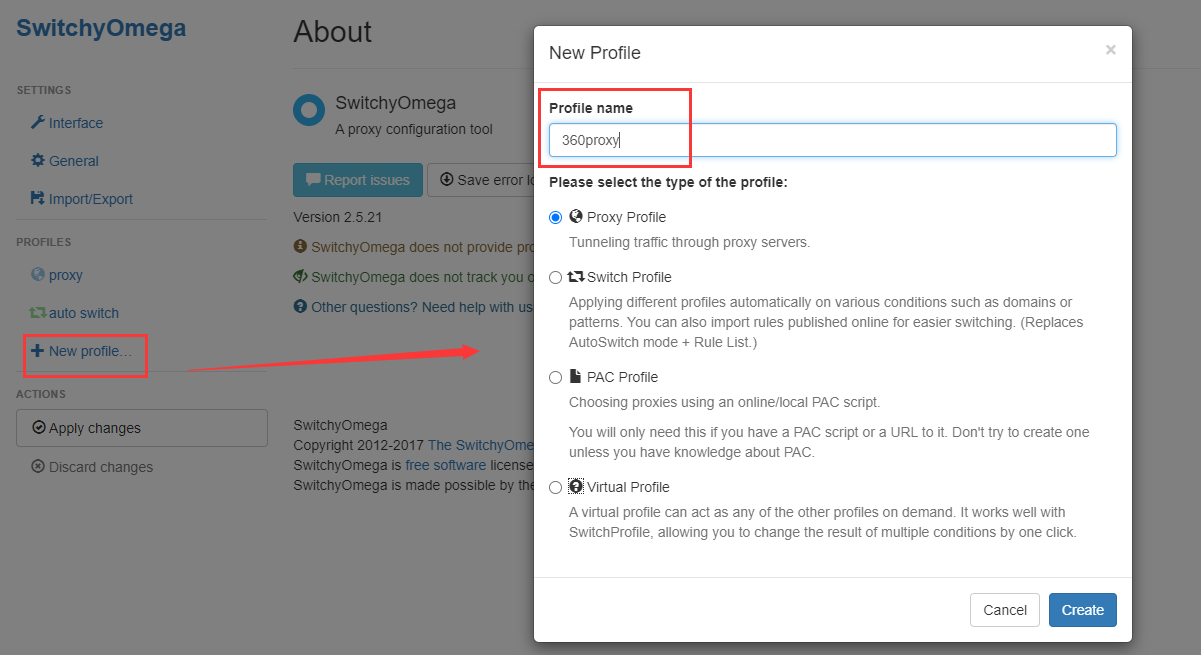
3. In the newly created configuration file, select SOCKS5, enter the local IP address and port number, and click Apply Changes.
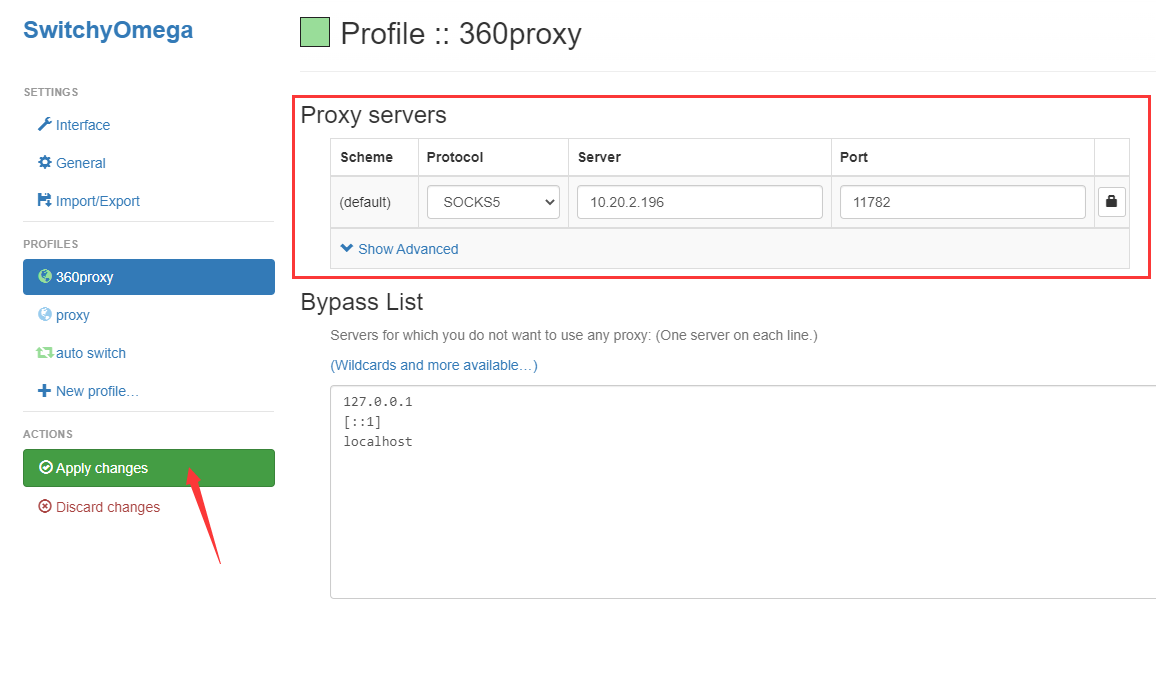
4. Click the extension icon in the upper right corner of Chrome to open SwitchyOmega. To use it, select 360proxy profile; If this parameter is not used, Cancel Direct Connection 360proxy.
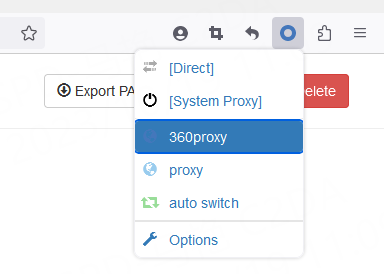
 Username: Password
Username: Password
 Whitelist IP
Whitelist IP
 Proxy Manager
Proxy Manager
 Google Chrome Extension
Google Chrome Extension




























 Dashboard
Dashboard Sign Out
Sign Out























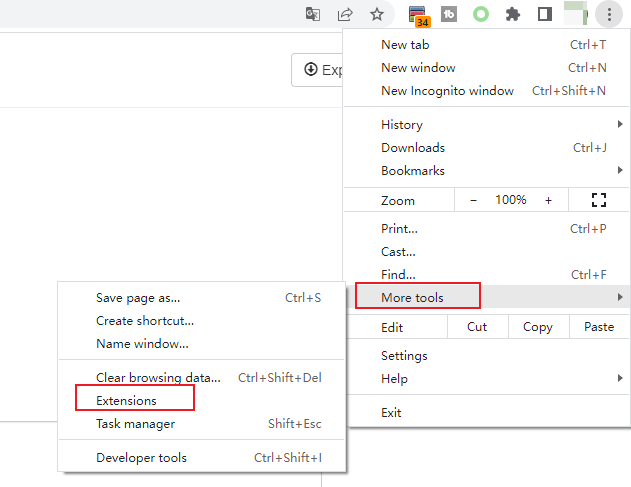
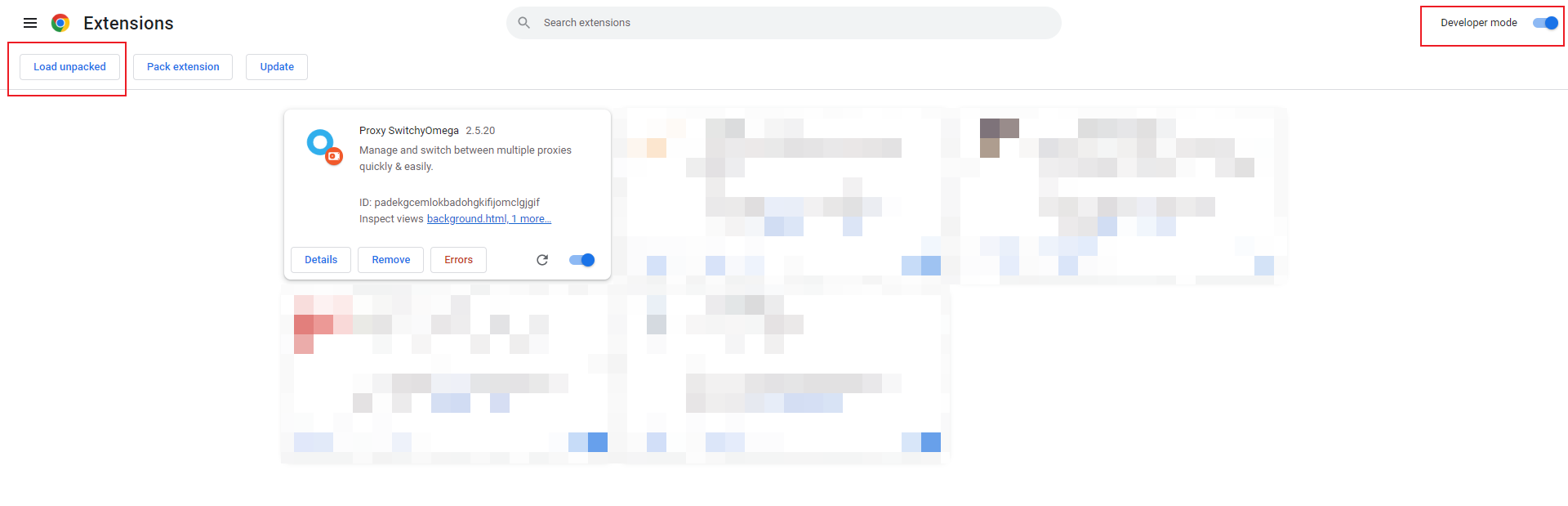
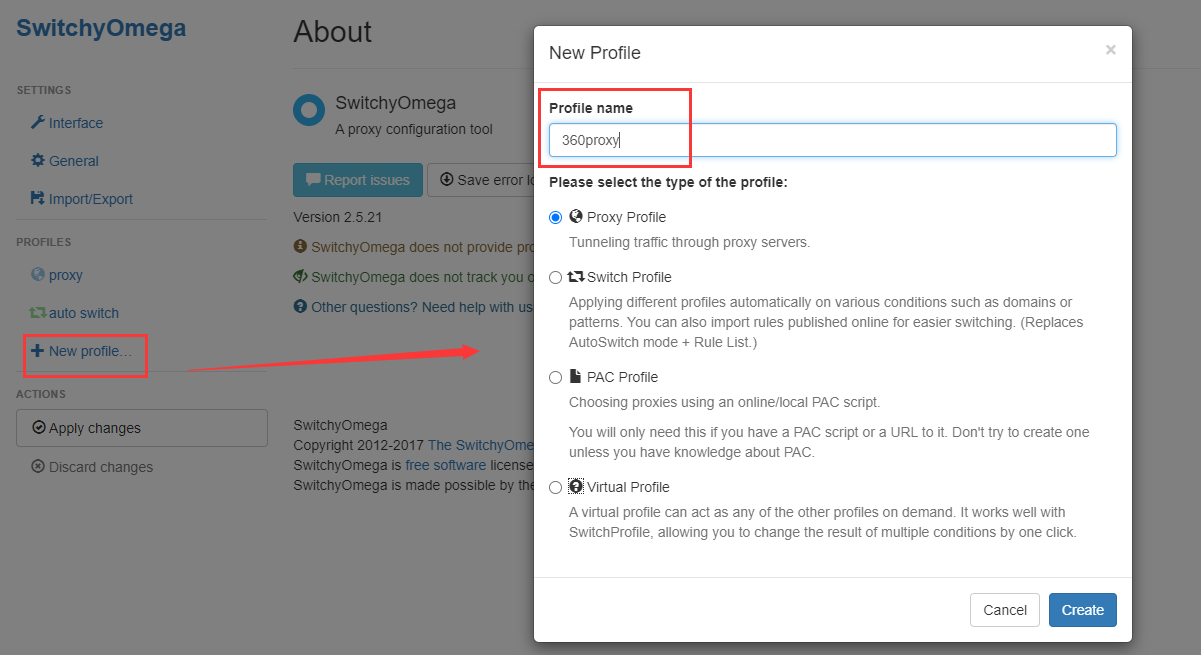
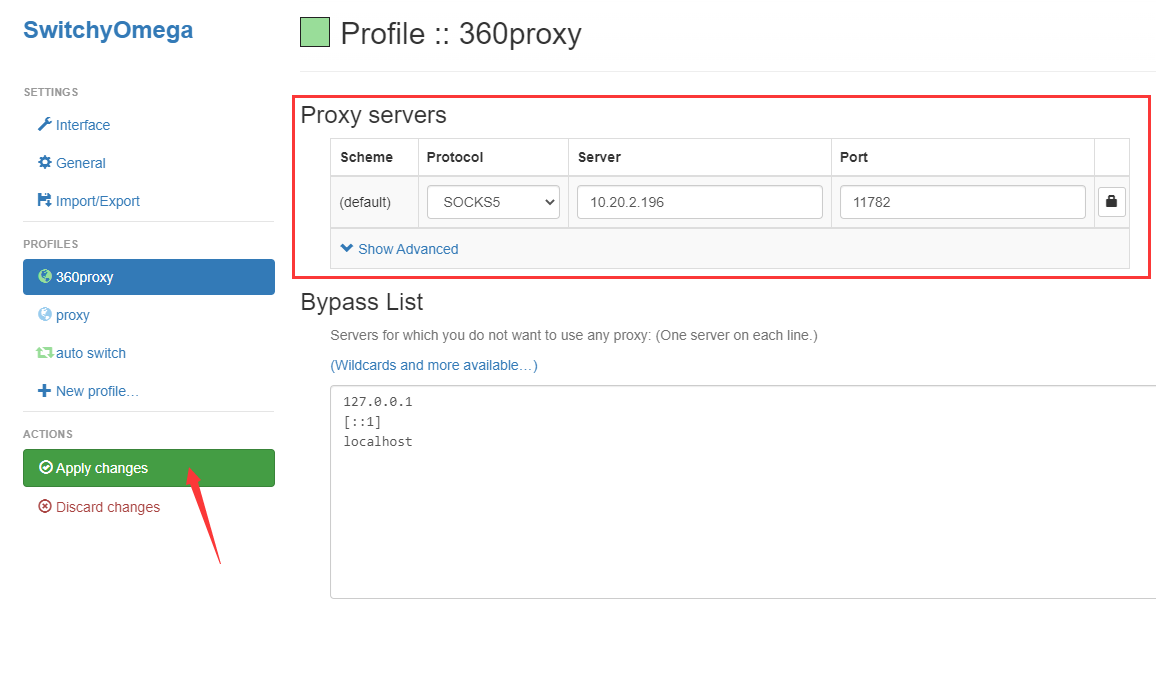
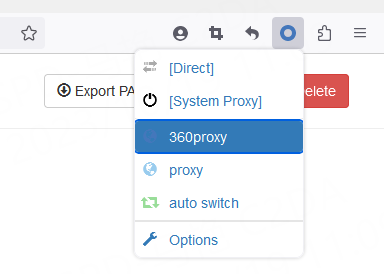
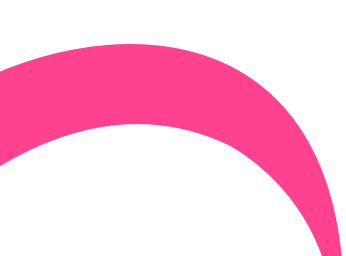
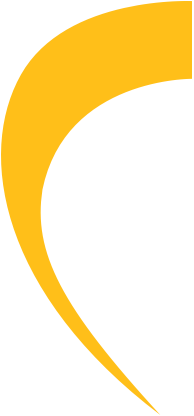
 USA
USA France
France Brazil
Brazil Vietnam
Vietnam Spain
Spain









